How to find a compatible nvidia driver. Drivers for nVidia video cards are not installed: causes of the problem and solutions
Video cards today are perhaps the most powerful and high-tech devices in the modern world. desktop computer or an advanced laptop. With its help, dynamic scenes in games are processed graphically, physical effects are created, and signals, pictures, and sound are output on an HD panel. There is also their indirect function: with their help, hackers brute force combinations and crack the most complex passwords.
The video card has become almost a self-sufficient device, a device “in itself”. On board any video card there is: a processor, RAM, additional interfaces and a bus for communication with motherboard computer.
Often, a video adapter consumes up to 80% of a computer's total energy consumption, especially when processing complex graphics and physics. It is for such video cards that gamers and geeks buy powerful power supplies, for which getting the car starter to work is almost a piece of cake.
And in order for such a “monster” to function correctly and in full force, it must have the correct program instructions. Sometimes errors and failures happen - for some reason The video card driver is not installed, or it installs, but works with errors. Let's name the main ones reasons why drivers are not installed on a video card.

The most common breakdowns (reasons) due to which drivers for a video card may not be installed
- The first and most likely reason: the video adapter has failed. The solution to the problem is radical: the video card will have to be replaced or repaired.
- The video adapter overheats due to insufficient cooling system. The cooling system cooler may be clogged with dust and does not rotate; the thermal paste has dried out. Solution: repair the cooling system. In the early stages - preventive cleaning of dust from the video card cooling system, replacing thermal paste on the chip. For laptops: disassembling, cleaning the laptop from dust and replacing thermal pads.
- The driver for a specific video card is not selected correctly; wrong version, wrong Windows bit depth. Exit: carefully check the video card data, download required driver from the manufacturer's website is best. by device ID using third party programs and services. This method Installing drivers is not recommended, especially for laptops with rare video chips and with a hybrid video accelerator (Intel-Nvidia).
- The previous video card driver was not removed correctly: there are tails left in the registry, the uninstaller program for the previous driver is damaged. You must remove all previous versions of the driver using special software and restart the computer. After this, install the latest available driver from the video processor manufacturer's repository.
- There is malware, viruses, Trojans and other garbage on your computer (laptop). What to do: either order the service or download special utility For
Visiting forums on software installation and configuration topics software you can find the discussion leader: “Why are nvidia drivers not installed after installing the OS.” There is an algorithm for solving this problem, we will consider it below.
If we are talking about the first launch of the system with a new video card, then after connecting to the network the OS will start automatic search drivers. There is no need to interrupt this process. If, however, the driver is not installed automatically, then download it from the official website.
First of all, you need to make sure that the downloaded driver supports the operating system on a specific computer; the card model must be included in the “supported” list. If everything is in order here, before installation you need:
- make sure correct installation cards, tight-fitting cable, no dust in the connector;
- disable all programs for downloading files from the network;
- remove old drivers. We go to the computer control panel, select the “Add/Remove Programs” utility, remove everything related to nvidia, reboot the system in more detail: ;
- deactivate antivirus software;
An equally popular question is “Why are nvidia drivers not installed on my laptop?” All of the above also applies to laptops, with one exception - you will need to install an additional Intel driver.
Is the driver up? - Great! If the installation was unsuccessful, download Driver Swepper. A program for thoroughly cleaning directories from previous drivers. We select a language convenient for working, scan for files of interest, clean and try installation again.
Error " graphics driver“did not find compatible equipment” by default indicates the absence of a video adapter, but in fact the solution is this:
- open device manager → video adapters → VGA graphics editor, which is a video card without a driver installed;
- open the VGA editor window, the “Information” tab, in the “Property” menu select the equipment ID;
- From the lines that appear, select the top one and copy it to the clipboard;
- open the folder that autorun created when trying to install the driver. Path at standard installation– C:Program Files;
- follow the path Display.Driver → nvaa.inf and open the file with Notepad;
- We are looking for two lines “NVIDIA_SetA_Devices.NTx00.0.0” and “NVIDIA_SetA_Devices.NTx00.0.0”. Instead of zeros, OS identification data will be indicated;
- paste the previously copied identifier under the lines using Enter and save the changes in notepad;
- run setup.
The instructions are complicated only at first glance; in fact, the “fixing” process takes 5-10 minutes.
Description: Drivers for a video card are also by no means unimportant, especially if you are a gamer.
First of all, nvidia drivers significantly improve visualization and system performance in terms of video, images, etc.
In particular, not only gamers, but also, for example, 3D designers need to monitor new versions of this software.
That is, update system support It’s worth it even if you are the most primitive user and do nothing but surf the Internet and watch videos on.
This way you improve the picture quality on your device.
What are Nvidia drivers?

What exactly is it? This is the same program as hundreds of others on your computer.
You just don’t see its work - all processes are carried out in offline mode.
True, when you just purchased a new video card, and the image on your PC is far from ideal, you begin to think that you should probably install something.
It is the drivers that ensure stable and coordinated operation.
They are kind of assistants that show your OS what to do and how. In fact, this same software controls the visualization processes.
In general, updates to video cards are worth downloading for the following reasons:
- the power of the graphics processor improves, especially if you purchased it relatively recently (then the effect is very noticeable);
- The operation of the energy consumption system is improved by reducing the heating of the internal components of the computer. For a laptop, this also means increased work without a network connection. In addition, the noise of coolers becomes less noticeable;
- Playing, processing videos and working with graphic elements becomes faster and better.
Drivers are needed for any operating system, but, of course, there will be some features of their installation on different OSes. And, unfortunately, the list of errors will also be different.
How to install?

- automatically - this mainly happens with USB drives. For efficient work installs the necessary software and you can use your device.
- via disk - the package often includes a disk with all the necessary programs. True, now not all laptops have a disk drive. In this case, you should turn to the last method presented below.
- using the Internet - go to the official website of your video card. There should definitely be a special section where you can update your computer. The only thing is to ask in advance what series and model your device has. Downloading “foreign” software can lead to various troubles.
In general, what takes the most time is downloading the updated software, checking the version and model of your own.
So installation after all these machinations seems easier than ever. The procedure is typical.
How can I figure out what kind of video card I have?

The easiest way to check this is using Device Manager.
To get there, click right click mouse on "My computer", "Properties" .
In the tab that opens you will find the same dispatcher. In that menu there will be a section “Video adapters”, where the name and model of your video card will be displayed.
Based on this, you can safely download updated software. The main thing is to avoid fraudulent sites; it is better to download everything from official resources.
In the case of Nvidia, go to the company's website.
There will be a special section called “Drivers”.

You can select the required model manually or perform an auto search. You can download updates not only on, but also on.
In the case of products Apple this method will not work.
By the way, in order to keep up with technological progress, you can subscribe to alerts on the Nvidia page.
They will be sent to you by email when a new version of the software is released specifically for your video card.
Before proceeding with installation, make sure of the following:
- you have disabled utilities like “download accelerator”;
- you have disabled your antivirus (make sure it doesn't just go to background mode)
- you deleted previous drivers via the control panel.
These few steps will help you save your nerves during and after installation.
For example, an antivirus that is not disabled is sometimes the culprit of an installation error. So it’s better not to disdain preventive methods.
Nvidia Forceware Display Driver
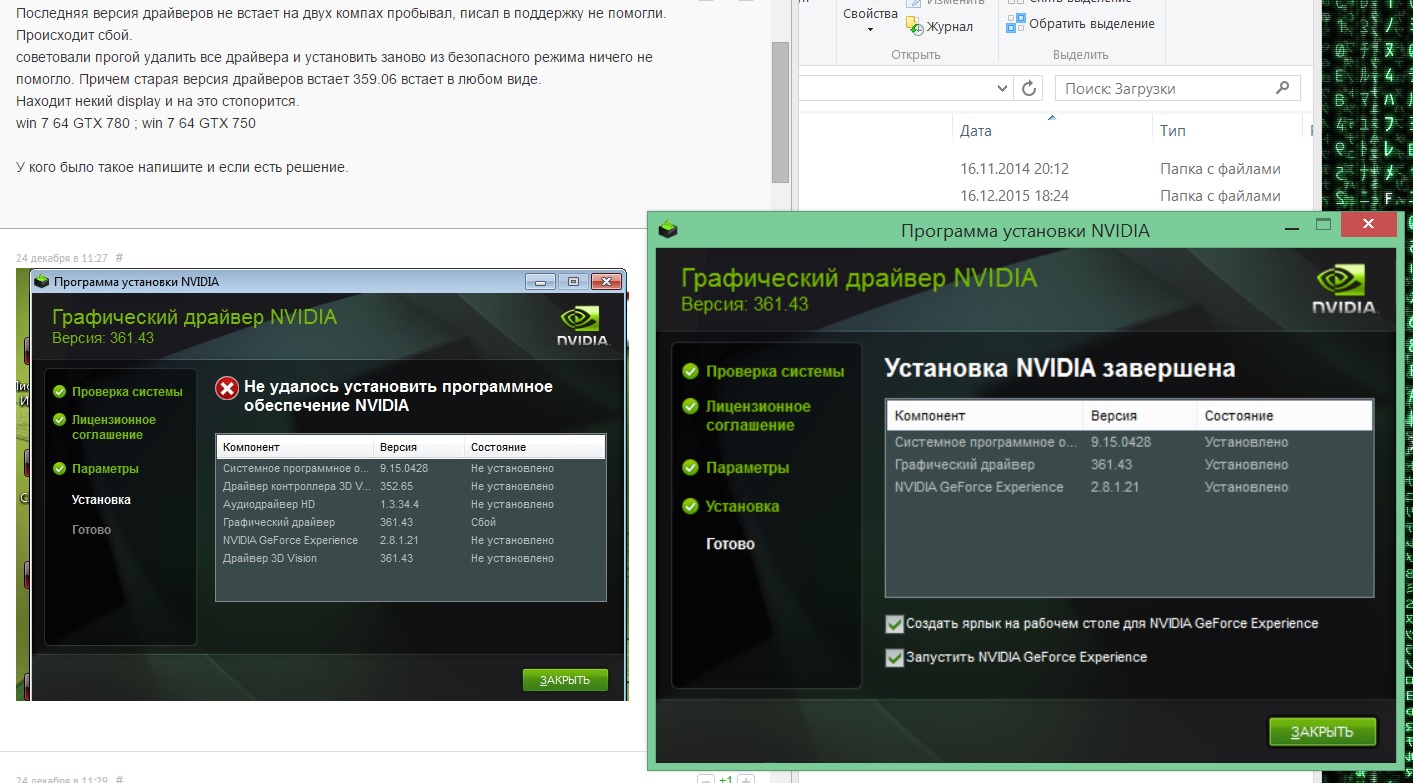
And yet let's consider more detailed work with the installer.
It will appear after running the downloaded exe installer. Do not click too many times in a row; if a new window does not appear immediately, wait a little.
Afterwards, the program will specify where you would like to save the unpacked installation .
Usually this is a temporary option; you will not need it after installation.
In addition, the program itself can provide you with a potential place. It’s better to remember it so you don’t have to look for it later.
Moreover, there will be almost a gigabyte of data in the folder. And, in fact, no one needs this data subsequently. Feel free to delete them after installing the Nvidia update.
As a rule, unpacking the installation archive takes no more than five minutes.
This will automatically launch the ForceWare Installation Wizard.
He will check the compatibility of the system to avoid serious problems in the future. The procedure also does not last long. Upon completion, accept the license agreement.
By the way, if you did not download the drivers from the official website, take note that these updates are absolutely free.
Don’t fall for scammers if they ask you for money for installation.
What could go wrong
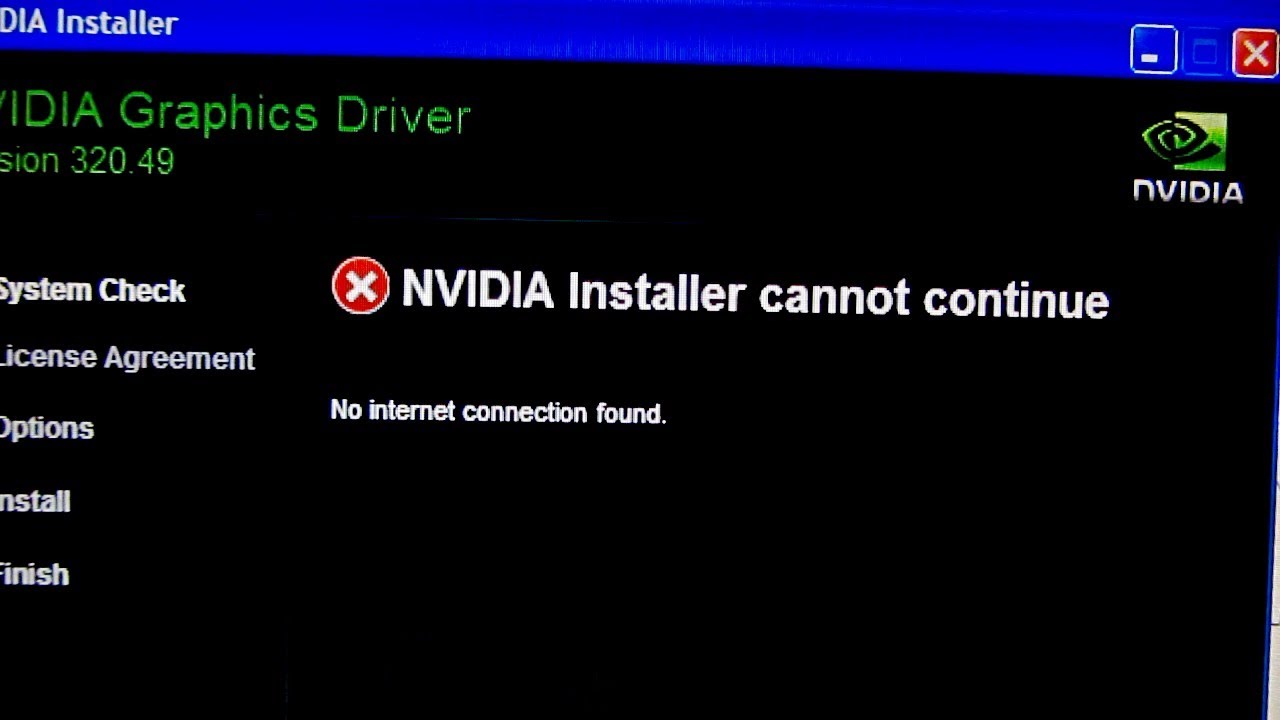
Of course, not a single work process is complete without problems and errors.
Development of new software including.
Often after graduation new version drivers have to deal with various complaints. Let's take a look at what users encounter most often.
The most common problems with outdated drivers:
- The installed game does not open;
- the computer turns off with a “blue screen of death”;
- Programs and games constantly crash;
- I can’t connect the TV via HDMI or another connector;
- The laptop does not turn off and it is also impossible to go into sleep mode.
Basic Nvidia drivers errors
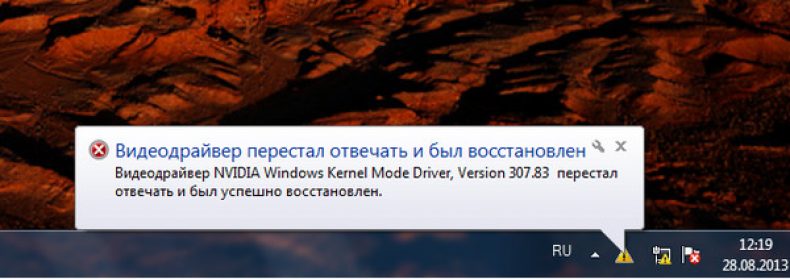
The error “NVIDIA Windows Kernel Mode Driver has stopped responding” has come across at least once to every gamer.
This is usually due to overload. This is what causes the computer to not work.
A problem occurs either during the game or at the very beginning.
However, there are also strange cases when you just watch the movie, essentially, and don’t touch anything. And then the movie show ended with an error with the driver version.
There are several options to solve this problem.
One of them is software update. That is, remove all previous drivers and install the one you need again. You can play it safe and install previous version, which worked fine for you.
You can also try updating DirectX. It is already vital for gamers; the game certainly won’t work without it.
Now watch when the error occurs. If the game is loading at the beginning, then most likely you need to update DirectX.
It is better to download DirectX only from Microsoft, which is also the official source.
This way you minimize the risk of harming your computer. In addition, this software is usually located in the folder installed games. It's called "Redist".
Nvidia windows kernel mode driver
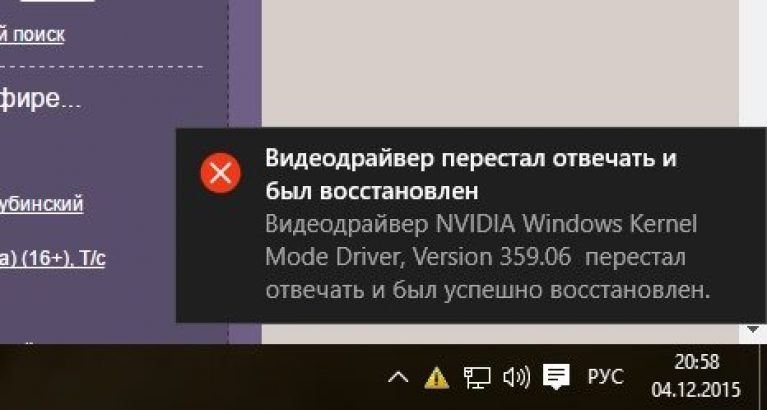
The Nvidia video driver error “windows kernel mode driver” is already many times more serious.
It speaks not only about any malfunctions in the program, but also about overheating and video card failure.
You can reject the last option only by examining the video card board. Carefully remove it, blow out the contacts, wipe it and put it back in place.
Download and install a program to check the temperature of your video card.
If your number is below 80 °C, you can calm down. Everything is okay. If the temperature is higher, check the thermal paste. Maybe it's time to change it.
Most often, physical damage is the cause of such an error.
After installation operating system The first thing the user must do is install the drivers. In particular, the user should be one of the first to install drivers on his video card. This article will look at the reasons and ways to solve the problem of installing nVidia drivers on your computer.
Causes of nVidia driver installation errors
Most likely, one of the following reasons for the error is also relevant in your case. Carefully study the list of reasons, and also follow the recommendations, and then you will be able to fix the problem as quickly as possible.
Reason 1: wrong version (bit) of the operating system
First of all, when faced with the problem of installing video card drivers (and any drivers), you should assume that you downloaded the distribution kit for the wrong version of the operating system that is installed on your computer.

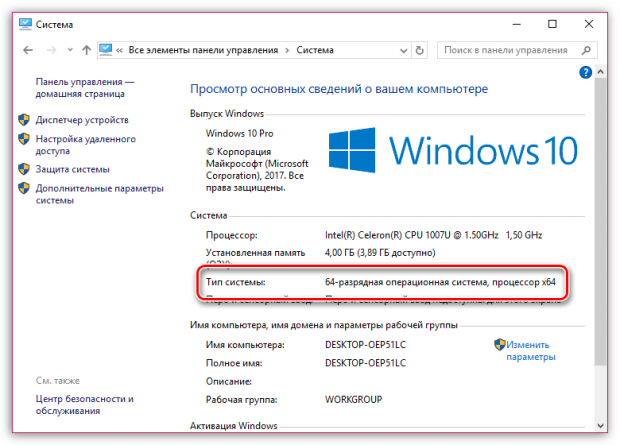
Reason 2: wrong video card model
Speaking of rather trivial reasons for driver installation errors, you should think about the fact that you downloaded the drivers for the wrong video card model that is on your computer.
You can find out which video card is on your computer in several ways: by directly looking under system unit on the video card itself (its surface will contain all the information of interest), on the box or in the instructions for the video card received upon purchase, or using the built-in Windows tools DirectX diagnostics.

If you are sure that you downloaded the wrong video card driver distribution, you will need to download a new one, and always from the nVidia developer site.
Reason 3: conflict with old drivers
Usually, this error is relevant for you if you are trying to install drivers for a video card not on a clean operating system, but on an already used one, that is, drivers for video cards of other models and manufacturers may have been installed in it.
In this case, we should not exclude the possibility that, due to traces of old drivers remaining on the computer, a conflict has arisen that can be resolved by cleaning them.

Reason 4: unofficial (outdated drivers)
Is it worth reminding once again that any drivers must be downloaded from the official website of the developer (or from the disk included with the video card)?
If you downloaded drivers from unofficial resources, you should definitely correct your mistake: go to the nVidia website using this link, search for your driver model, mark the correct version and bitness of the operating system, and then proceed to download to your computer.
Reason 5: viral activity
If drivers are installed on a system that has been in use for quite a long time, you should think about the fact that there is virus activity on the computer, which does not allow the driver to be installed on the computer.
In this case, you should scan your computer using your antivirus (if one is installed) or using special healing utilities, for example.
After performing a thorough system scan, be sure to remove any detected threats and restart your computer. It is more than likely that after these simple steps the problem will be successfully resolved.
These are the main methods for solving the problem of installing nVidia drivers on your computer. If you have recommendations that could complement the article, leave them in the comments.
