The most common 1C errors and methods for correcting them. The most common 1C errors and methods for fixing them Subd error internal error of the dbeng8 component
There can be many reasons for such errors. The first thing to do in the event of such errors is to determine the source of the problem.
Clarify the circumstances and timing of the error: a malfunction that cannot be reproduced may be just an accident, a failure.
Check the operation of the program from another computer and from another account user.
Check platform and configuration releases: does the current version match the latest official one.
In the future, if you cannot cope with the error on your own, you will need to explain the nature of its occurrence to a specialist, respectively, these questions will arise in any case.
There are a number of errors that occur when using an unlicensed software(both "1 °C" products and, for example, the "Windows" operating system). A typical example in the case of a “broken” 1C platform: a patch that breaks a specific version of the platform stops working after installation new version platforms, entering the database in this case will lead to the message “No free license found”.
Important! Don't forget to do backup your bases before changing anything in the configuration. If the database cannot be opened using the configurator, you should copy the folder with the database using the operating system tools and then perform all operations with this copy.
Versions of configurations must be up-to-date (this is especially important in the case of configurations on the basis of which regulated reporting is created). Upgrade to current version will be the first step of all, without exception, developer developers, if you contact them. After checking the relevance of configuration versions, you should check the relevance of the platform release (here, you should take into account the recommendations of "1C": not all configuration releases correspond to platform releases).
| Mistake | Correction Methods |
|---|---|
|
Base won't open |
Platform update. Clearing temporary (cash) files: remove the database from the list and connect it again. Login to the database from another account. |
|
Nothing works for no apparent reason |
Platform update. Search for the cause of the failure in the log. |
|
Dump bases on startup |
Disable graphics card hardware acceleration Windows tools, system reboot. |
|
The database opens in the configurator, but not in user mode |
Platform update. Clearing temporary (cash) files. Login to the database from another account (and / or from an administrator account). Logging into the database from another computer (to exclude a general malfunction of the current one). Testing the physical integrity of the database using the "chdbfl" utility (folder C:\Program Files (x86)\1cv8\8.x.x.xxx\bin\chdbfl.exe) or, in the case of a SQL base, testing using SQL tools. Testing and fixing information security using the configurator. |
|
The program opens the configurator code without warning |
Platform update. Clearing temporary (cash) files. Checking the code in the debugger. As a rule, this situation occurs due to errors in the modified code, most often in the case of non-standard configurations. |
|
The program works differently for different users |
Platform update. Clearing temporary (cash) files. Group rights setting. Setting user rights. |
|
Incorrect display of form blocks |
Platform update. Clearing temporary (cash) files. Login to the database from another account (and / or from an administrator account). Logging into the database from another computer (to exclude a general malfunction of the current one). |
|
The program does not work on some computer in a working network, but works on others |
Checking network rights this computer(Windows tools). Platform update. This includes checking that configuration and platform releases match within the network. Clearing temporary (cash) files. Login to the database from another account (and / or from an administrator account). |
|
Not enough memory |
Platform update. Clearing temporary (cash) files. Login to the database from another account (and / or from an administrator account). Logging into the database from another computer (to exclude a general malfunction of the current one). Optimization of problem queries. Hardware expansion of memory. Increasing the paging file size. Dedicated memory management via command line Windows. Line: "bcdedit / set increaseuserva 3072", where 3072 is the size of the desired address memory. |
|
DBMS error, internal component error dbeng8 |
Platform update on all network computers. Testing testing the physical integrity of the database using the "chdbfl" utility. This error is typical for networks without a 1C server and is associated with a difference in the code of different versions of the platform on different access points. |
|
A problem such as Stream Format Error occurs quite often in 1C 8.3. Let's see how to fix this error. What is a stream format error in 1s 8.3?This happens in the following situations:
Get 267 1C video lessons for free: Correction
If this does not help, there are more sophisticated ways to solve this problem. For example, using a HEX editor. If you need qualified assistance from 1C programmers, please contact us! Details on the page This article will explain the causes, varieties and solutions Everyone who works with 1C:Enterprise in any configuration at least once saw before his eyes a window with the error "Stream format error". This window is included in the TOP-3 of the most common 1C:Enterprise errors. It is unpleasant because of its lack of information. It is not clear: where, what is the mistake? The natural reaction would be to press the "Restart" button, but with a high probability it can be argued that restarting the problem will not fix the problem, and the user will see this window again. This article will explain the causes, varieties and ways to eliminate the "Stream Format Error" 1C. Why does 1C 8 write "Stream format errors"?The 1C:Enterprise program was created in such a way that in the process of work it constantly strives to optimize the speed of operations. For this purpose, a "cache" is created on the user's computer, in which frequently used information is stored, for example: the location and forms of windows, user service data, selection settings, fonts, etc. Caching allows you to reduce the number of requests to the server and, thereby, increase the speed of 1C:Enterprise. But what happens if the “cache” file is written with an error / errors, as a result of an incorrect session termination, or a power surge, or a network failure (for the client-server version of 1C)? The next time you try to access the “cache”, 1C will not be able to read the file and the “Stream format error” window will appear. "Broken Cache" is the most common cause occurrence of this error. In addition to an incorrectly written cache, documents (or directories, or any other object) can also be incorrectly written to the infobase, and this can also cause the error discussed in this article. Kinds of Stream Format ErrorConventionally, the 1C stream format error can be divided into 2 types:
Depending on the type of error, you can choose the most appropriate option for its elimination. But you can use all the methods in turn, until one of them works. The methods will not harm your 1C 8 base. However, if you act like true professional- you should first make a backup, and only then deal with the “Stream Format Error”. How to fix “Stream Format Error”?Consider the TOP solutions: 1. Clear cache 1CThis method was discussed in detail in our article "". Let's briefly recall. To delete cache files manually, you need to find the folders where the cache is stored. For operating systems Win7 and above, temporary files are stored at C:\Users\Username\AppData\Roaming\1C and C:\Users\Username\AppData\Local\1C in folders starting with "1cv8". On Windows XP, in the user folder at Local Settings\Application Data\1C\. If the AppData folder is not visible, set the visibility hidden folders. The figure below shows what the cache files look like - folders with long incomprehensible names (in our case, there is only one file). To clear the cache, you need to delete these folders. Important! You can delete folders only when the processes of working with 1C:Enterprise are completed.
2. Start testing and fixing 1CIn the configurator mode, you need to click on the menu item “Administration” and then “Test and fix”.
The first two items “reindexing infobase tables” and “checking the logical integrity of the infobase” should be checked. Click the Run button. The system itself will check the database, find errors, correct them and provide you with a report on the work done. If necessary, also check the third item “checking the referential integrity of the infobase”.
3. Run "chdbfl.exe"If it is not possible to enter the configurator, then run the "chdbfl.exe" program, which is located: "C:\Program Files (x86)\1cv8\8.3……\bin". Select the Database file, check the "Fix detected errors" checkbox and click the "Run" button. Then the system will do everything for you. The system itself will check the database, find errors and correct them. While the program "chdbfl.exe" is running, there should be no active sessions with 1C.
4. Unload and load the infobase in .dtIn the configurator mode, select the “Administration” menu item and click “Upload infobase”. After that, select the location where you want to save the database file (.dt), give the file a name and click "Save".
After that, create a new empty database on your computer (or server). Go to the configurator of the new database, click "Administration", then "Load infobase". Select the previously prepared file and click "Open".
This method may cause data loss, so it is recommended to be used only by advanced users. The method is similar to the previous one and consists in the fact that the database is first unloaded (only not in .dt, as in previous method, but in a special .XML format). Then the base is loaded back. This is done using the built-in processing "Unloading and loading XML data".
The reason for the error in question may be the presence of active user sessions running in different versions of . For example, in the database there is an active user session with the 1C platform 8.3.5 ...., and another one is trying to connect, with version 8.3.4 .... If several versions are installed on the computer, make sure that the “correct” version you need is selected in the infobase editing window.
In 99% of cases, the above methods of dealing with the “Stream Format Error” will effectively do their job and the error will “go away”. In the remaining 1%, you will have to apply more complex diagnostics, sometimes beyond the scope of 1C, for example: clean up temporary computer files, and not just 1C cache; verify HDD on bad sectors using the “chkdsk.exe” utility; check your computer with antivirus. You can even try to run the 1C database on another computer and thus localize the problem, making sure that the error lies precisely in the infobase, and not in the hardware and not in the Operating System. This article was created to help those who encountered the 1C error “Stream Format Error”, here the reasons for its appearance, its conditional types and methods of elimination were considered and explained. The error looks scary and incomprehensible because of its uncertainty, but, as we see, everyone can eliminate this error. AT information bases on the 1C platform, many different errors can occur: violation of the logical / physical integrity of the database, user errors, "crooked" developer code, and much more. There can be many reasons: the light was turned off, and there was no uninterruptible power supply, or Friday evening was a success, and the user can no longer remember what he did on Monday. First, it is worth asking a few clarifying questions to the user: 1) Platform/config releases. 2) Full text of the error message. Users have the unfortunate habit of not reading the entirety of such messages, and perhaps it contains a recommendation for troubleshooting. 3) How long ago did it occur and under what circumstances does it appear. Non-reproducible bugs that we have not seen before, we are unlikely to be able to fix. 4) Does it occur if you run 1s from another computer / from another user? This will give us food for thought - whether clearing the cache, adjusting permissions, or clearing user preferences can help. Now a little about the errors themselves and how to solve them. General: A common example is a broken platform. One of the patches hacks a specific version of the platform, so after installing a new version of the platform and trying to enter the database, you can see the window “No free license found”. If you met the error for the first time - perhaps someone has already met it - search on google, maybe someone has already encountered this and solved the problem, and you will not waste an extra couple of hours of your time. The release of configurations should be up-to-date (first of all, for configurations from which regulated reporting is submitted), it is not without reason that the consultation line almost always suggests updating first, and then looking further. Current platform release - each configuration has a description of which platform release is recommended for working with this configuration. The technological log allows you to log all 1C:Enterprise events (or a part using a filter). !!!IMPORTANT Before any actions with the base - make an archive copy! If the database does not open in the configurator - copy the folder with the database and perform all operations on the copy! 1) The database does not open at all either in user mode or in the configurator.
2) If the base goes into a dump at startup.
In Windows 7, in some cases, the Change Settings button will be grayed out. In this case, you cannot disable hardware acceleration, because the video card and its driver do not support hardware acceleration manipulation.
3) The base opens in the configurator, but does not want to enter the user mode.
4) When some action throws out the code in the configurator.
If the configuration is not typical, then either the update went wrong or the developer who finalized the configuration did not foresee all the possibilities of user errors - foolproof (if possible!). If typical, then perhaps a bug in the release. In any case, it's worth running through the debugger and seeing what's wrong. 5) Under one user, it allows you to do something, under another, it doesn't.
6) It comes from one PC, but not from the other.
7) I did / did nothing, but everything broke down for me
8) Not enough memory. I had a case, a client came, he says, when the month is closed, the error "Not enough memory" crashes. I took on this problem. I thought it was easy, at first I added RAM - a mistake. It was 2 gigabytes, it became 4, but still 1s is not enough. Changed the size of the paging file - an error, reinstalling the system (installed Windows 7) gave only a temporary result, about a week. Tried everything. After some time, a solution was found. Decision On the client computer, run a command prompt as an administrator, enter the following there: BCDEdit /set increaseuserva xxxx- instead of xxxx write the amount of virtual address space in megabytes, i.e. How much memory do you need for running applications? The default is 2 gigs. Generally in 32-bit operating systems 4 gigabytes are allocated: 2 for applications and 2 for the needs of the OS itself. I chose 3000 (i.e. CDEdit /set increaseuserva 3000 ). However, the system may be buggy. Especially if you have 2 gigs of RAM, like I do. This is for OS family Windows Vista, 7, Windows 2008. For Windows XP \ Windows 2003 we write 9) Form elements overlap each other and are in the wrong position.
10) DBMS error dbeng8 component internal error
Solution: upgrade to the latest release on all workstations. If it doesn't help, then do the following:
11) Bug in platform 8.3.4.428
12) Lock conflict while executing a transaction:
"How to check (restore) the database on MS SQL Server using server tools Of course, the list is far from complete, so I will be glad if it is supplemented in the comments. |



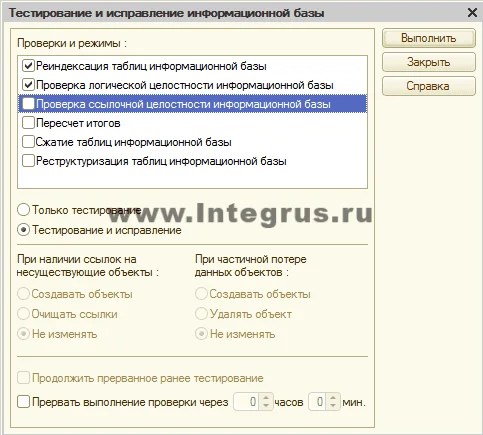


 5. Upload and download XML data.
5. Upload and download XML data. 6.Update 1C
6.Update 1C 7. Other ways.
7. Other ways.