Google Drive: how to use cloud storage. Google drive. What is it for
As you probably already heard, this spring Google launched a cloud data storage service. This service is called Google Drive. In this article, we will consider this cloud storage, and also talk about the advantages and disadvantages of such services.
Google Drive can be used for:
1) Easily store files online.
2) To share these files with other users.
3) To access downloaded files from absolutely any computer.
4) These files can also be accessed from a smartphone or tablet.
5) To create and edit documents.
How to get started with Google Drive
1) First of all, you must have a Google account. If you don't have a Google account yet, now is the time to get one.
2) Go to drive.google(dot)com
3) We press the “Get Started” button, a small message will appear, where Google Drive will be briefly described, just click the “Try Google Drive” button.
4) Your personal file vault is ready to use.
You get 5 GB storage for free. You can start using it right away through the web interface, or you can install special program on your computer by clicking on the "Install Google Drive for PC" button.
P.S. Some browsers may not support downloading via the web interface.
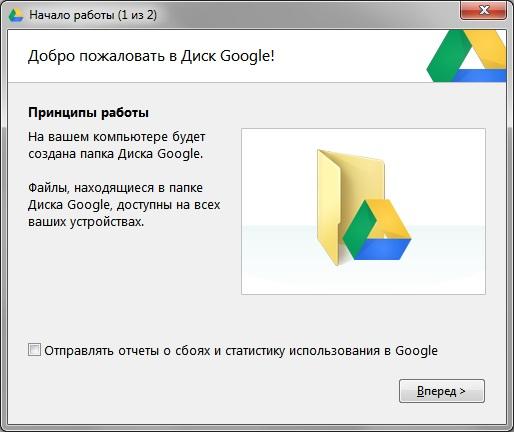
Why install this program on your computer?
This is done for convenience. After installing this program, a special folder will appear on your computer (you choose its location yourself). This folder will be constantly synced with Google Drive. That is, you place any files in this folder, and they are automatically uploaded to your online storage. Or vice versa, you upload files from another computer and they automatically appear in your special folder on your computer.
Pros and cons of cloud storage
Of course, there are many of them, but I will write two, the most important ones.
Positive side: This is of course a convenience, because you can access your files from almost any machine, from anywhere in the world.
Negative side: Not all files can be uploaded to such services. No matter how they convince us there that all our files are in strict confidentiality, we know that this is not so :). That is, especially important and personal files cannot be uploaded to cloud storage.
Direct competitors to Google Drive. In this article, it will be hard to resist comparing these cloud storage services. Go. Google Drive was introduced on April 24, 2012 and has now replaced Google Docs. What this service is like, how to work with it + comparison with competitors, read all this in the article below. I also recommend watching the video in conclusion and then you will 100% use the google drive)
Google Drive provides free up to 15 GB free space to store any of your data. If this is not enough for you, then a small fee space can be expanded. Upgrading to 25 GB will cost $2.5 per month, up to 100 GB at $5 per month, and up to 1 TB at $50 per month. It’s hard for me to imagine who might not have enough 100 GB on the Internet, and 1 TB is completely. Is it for storing family photos and videos that have long exceeded 100 GB.
Key features Google service Disk shown in the figure below
Concerning control over files. Here the functionality was borrowed from the Dropbox service. For me personally, this feature is the most important. Quite often you have to give access to a file. And how to do this if only people registered in this service can get access. (example - Yandex.Disk). It is much more convenient to be able to give access to anyone, not even a registered user. There is another advantage here. Even if the user has an account in this service, he does not have to log in. This is important if the user is not at his computer, but for example in an Internet cafe. So that's a big +. We will see how this is done a little later.
Files of any format. According to the developers, you can open more than 30 types of files directly from the browser. Here is an excerpt from background information about google drive. As you can see, up to 30 file types is still far away, but 16 types is already excellent.

Very interesting archive support(.ZIP and .RAR) which will need to be checked in the second paragraph of this article. In addition, support for viewing documents is declared. Adobe Photoshop(.PSD) and other interesting formats even if you don't have the appropriate software installed. In this, Google.Disk outperforms its competitors for what is also a huge +. The only minor disadvantage is the inability to open documents in .DJVU format. Let's hope this is temporary.
About recovery. Within 30 days from the date of editing the files will be available recovery function. That is, you can undo a change in a document made 29 days ago. The Dropbox service also has a similar function, but there you can restore any file within 30 days after its deletion. I'm not sure about Yandex.Disk. This feature will also need to be tested a little later.
In addition to the above functions, google drive has additional interesting opportunities. By integrating or merging Google Drive and Google Docs, you can create documents and work together with other users in real time. For example, create a document similar to Microsoft Word give other users access to it and work together. There is one limitation here. Work is possible only when connected to the Internet. AT offline given function not available. Let's hope that in time google drive will master this thing as well.
Google Drive has an advanced search function built in, allowing you to search even within scanned documents. That is, if you have ever uploaded a photo of a book or other printed information, you can search by text information in image. There is a similar feature in Evernote, but I haven't used it yet. Everything has always been like that.
It is also necessary to clarify that you can view files up to 25 MB.
Installing and working with Google Drive
To use the Google Drive service, you must first create an account in Google+. If you have one, then immediately follow the link
and press the huge "Try" button
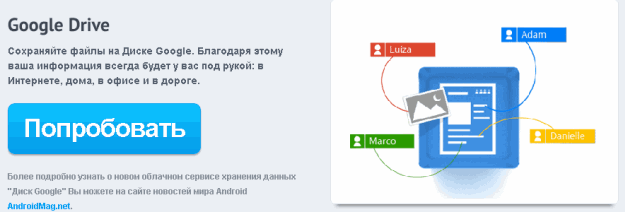
You can also start using Google Drive from your Google account+ by going to the Disk tab
A page will open in a new tab where you need to click ""

Another tab will open in which you will see a pop-up window. It is recommended to check the optional checkbox in order to help improve google drive. Check the box and click "Accept the terms and install"

You need to wait a little while the installer completes the process. At the end you will be thanked for the installation. Close this window

After installation, a window will appear with a suggestion Sign in or log in Google program Disk. Click Login
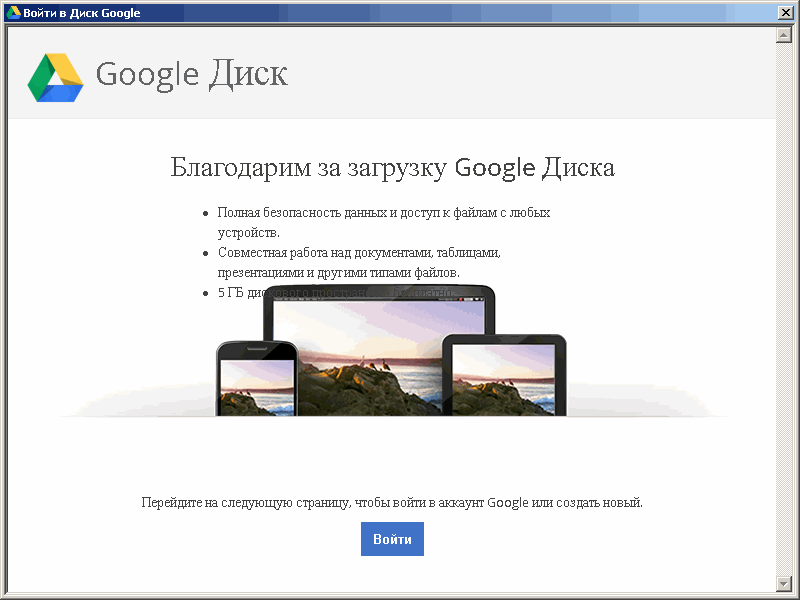
Enter your address in the next box. Email and password to sign in to Google Drive. In order not to enter your data ten times, check the "Stay signed in" checkbox. Click on the "Login" button
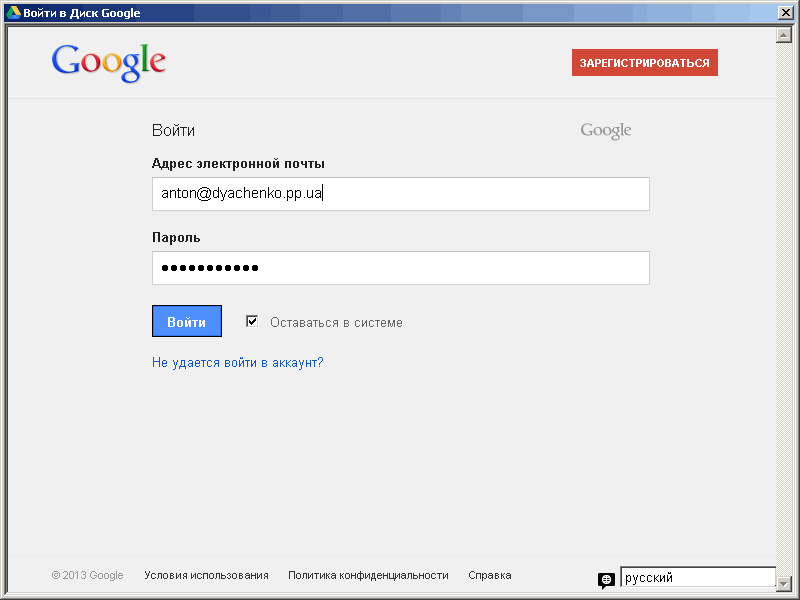
If you have dual authorization enabled, you must also enter the code sent to your mobile phone. Dual authorization greatly increases the security of your account so it is recommended to enable. To do this, you need to delve into the settings. If there are difficulties, write in the comments. I will make a separate article.
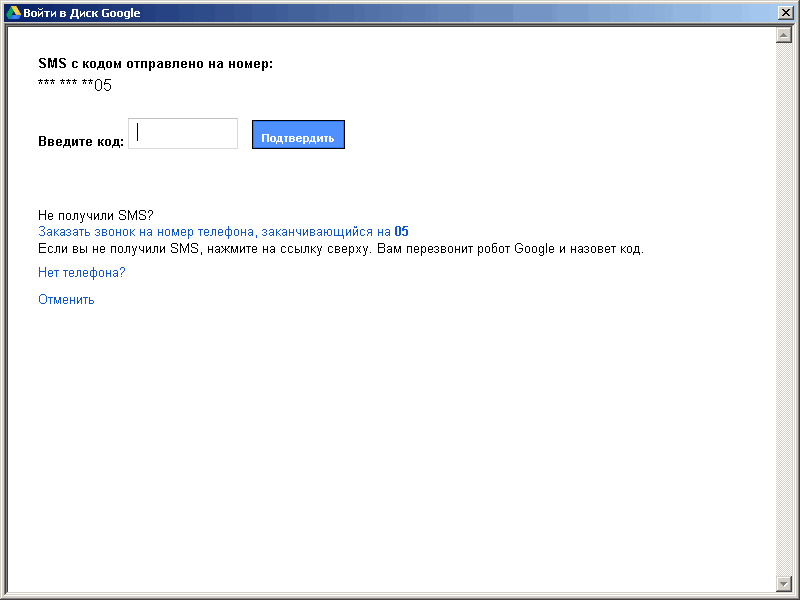
After authorization will be brief excursion into the work of the Google Drive service. Press Forward
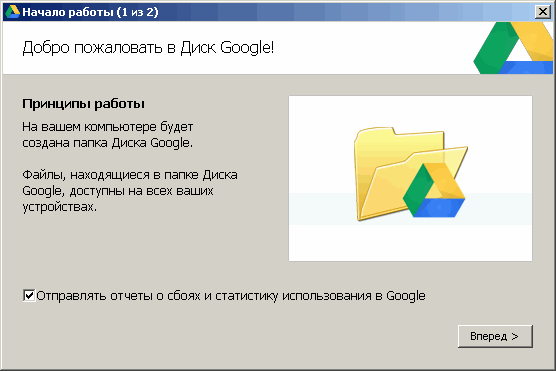
In the next window, select "Advanced settings" to set the folder from which synchronization will occur with Google Drive on the Internet
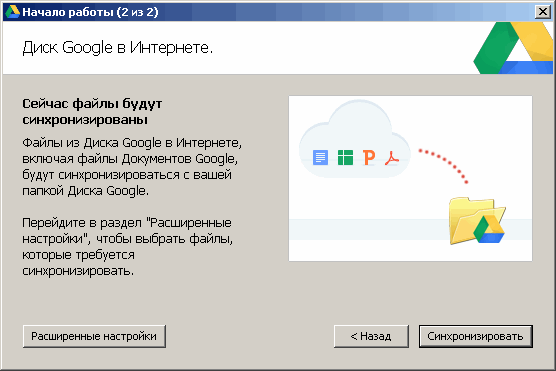
By default, the Google Drive folder is located on system drive. We don't need that. Therefore, go to drive D or E and create a new folder. e.g. Google Drive. In the window below, click on the "Edit ..." button and specify the created folder. Then click the "Synchronize" button

After the synchronization is completed, the Google Drive folder will open.
Now you can fully use this service. The Google Drive icon will appear in the notification area ![]()
To call the context menu on this icon, click on it, right click mice . Using this menu, you can pause the sync, open the Google Drive folder on your computer, open Google Drive on the web, expand storage space, access settings, close Google Drive, and more. 
Copy your files to the Google Drive folder and they will be available to you anywhere where there is Internet.
If you need to download a document in a specific format, for example, for offline editing, you can do this through the File > Save As menu and select the desired format
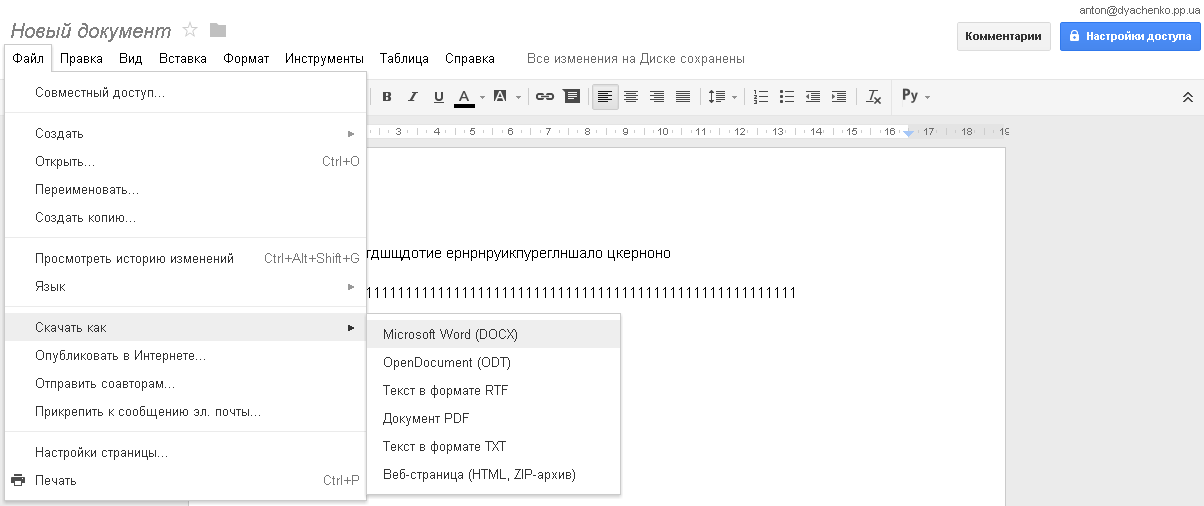
After a few minutes, the file will be saved on your computer in the selected format.
Setting up access to a file or folder in Google Drive
To set up sharing, you need to click on the blue button Access settings from the top right. A window will open where you can set access levels. Suppose you need to give access to an unregistered Google networks+ person. For example, give access to photos to parents. Click on the inscription "Change ..."
Then click on the "Finish" button.
Real-time document editing in Google Drive
The user who received a link to your created file will be able to edit it. You will be able to watch it. Moreover, you can send him a message. To do this, click on the field below the Access Settings button 
A field will open on the right at the bottom of which you can write and send a message. You can see all correspondence just above the message input field

If you click again below the Access Settings button, you can close the chat window.
Dealt with documents. Let's look at working with archives. We write the archive to the Google Drive folder and view it through the web interface
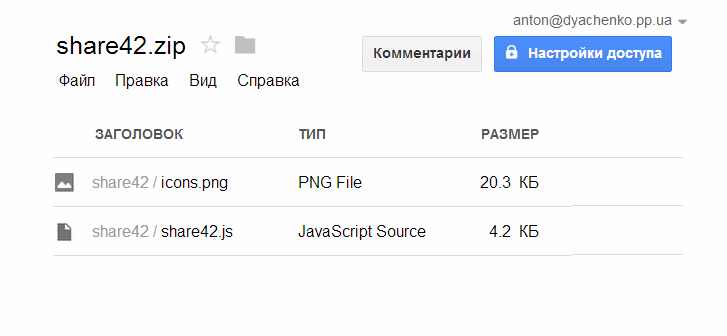
We sorted out the archives on the video queue. Everything is visible, but not immediately. when uploading to google drive, the video is most likely uploaded and processed on the service Youtube since the control panel is the same. In a few minutes, the video will be available for viewing via the web interface.

The video is viewed quite comfortably.
Uploading files at installed program Google Drive is done by simply copying files and folders to the Google directory. The files are automatically uploaded to the service. You can upload files through the web interface by clicking on the upload icon to the right of the "Create" button. This will open a drop-down menu consisting of two items: Files… and Folder…. Choose what you want to download. For example, we need to upload an entire folder

The "Browse" window opens in which you select a folder and click "OK". A pop-up window appears at the bottom right, showing the download progress

Once completed, the folder will appear in your Google Drive.
Deleting files from Google Drive
When you delete files from the Google Drive folder, these files are moved to the recycle bin of your computer and to the recycle bin of the service's web interface. You can delete files from the computer's recycle bin right away. They can be easily restored from the recycle bin of the web interface. To do this, go to the web interface. On the left, open the "More" menu and select "Cart". You will have all your deleted documents. Highlight the one you need (by clicking on the upper left corner) and click the “Restore” button that appears. Thus it is possible recover deleted documents in google drive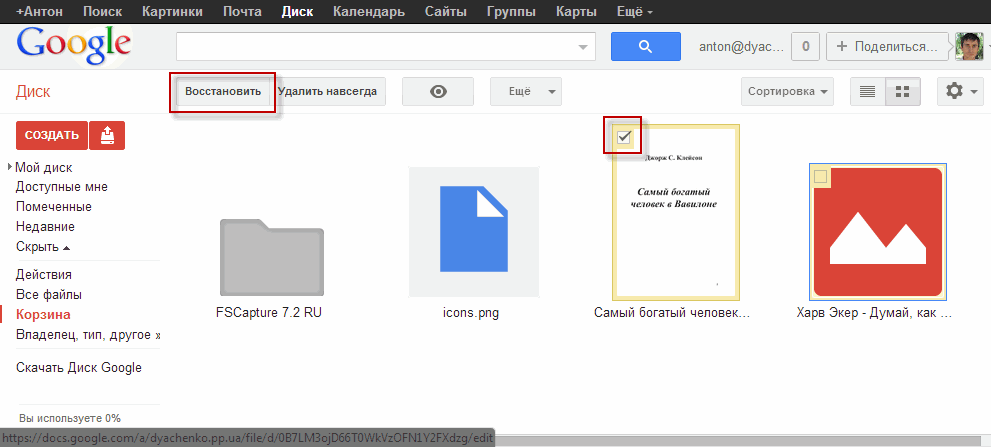
If you have deleted files from the recycle bin of the web interface, then the file cannot be restored. However, you can try to recover it on your computer's hard drive using deleted file recovery software. If you haven't written anything to the drive where the Google Drive folder is located, then chances are good. If there was an active recording, then the probability is quite low. But! It's worth a try.
Conclusion
In this article, we looked at the Google Drive data storage service. We made a small comparison with the equally popular services Dropbox and Yandex.Disk. Summarize.
Pros of Google Drive:
- Support for 16 file types
- Ability to create and collaborate on documents
- The ability to give access to the document to a user who does not have a Google+ account
Negative points of the Google Drive service:
- Inability to recover deleted files from the trash (I really like the Dropbox service in this)
For me, the leader among services Google Drive, Yandex.Disk and Dropbox, is the latter. Up to 18 GB free + recoverable remote file within 30 days leave competitors far behind.
Video where I will show the main features and functions of the Google Drive service
Update from 15_06_2013
Friends, I have great news.
Google Drive now provides up to 15 GB for free
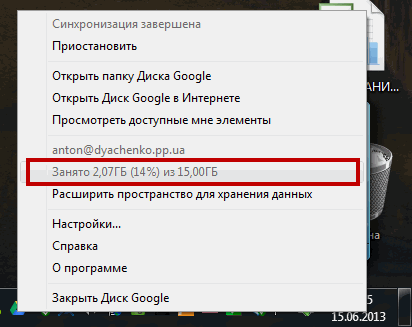
Here is the second confirmation

Hooray comrades!!!
Google Drive - client for the same name cloud service, which allows you to store any files in online storage, as well as easily access them from computers and some portable devices connected to the network. It is quite young and was created as a competitor to another popular service called Dropbox. The principle of operation of both cloud storages is almost identical, but the service from Google, according to observations, provides more high speed downloads and initially provides the user with 5 GB of space in the "cloud" against 2 GB for Dropbox. As mentioned above, the Google Drive client can also be downloaded to your portable devices. Its versions are available for iOS and Android operating systems.
Installing the program will take you no more than a minute. Upon completion, you will need to enter data from your Google account and start working with the service. In order to upload files to the storage, you just need to add them to the local Google folder drive. The latter is accessed by double-clicking on the program icon in the notification panel.
Key features and functions
- easy upload and download of files from storage;
- 5 GB of free space with the possibility of expanding it for an additional fee;
- simple installation;
- integration with other services from Google;
- fine-tuning file synchronization between devices.
Special Requirements
- to use Google Drive and Docs, you need to enable cookies (cookies) and JavaScript in your browser;
- Google Drive and Docs fully work on latest versions the following web browsers: Chrome, Internet Explorer Firefox.
Hi all! Google Drive is free cloud storage plus a package office applications. What are the benefits of accessing these features and how to use Google Drive?
Among many similar products, Google Drive cloud storage stands out with a significant advantage, namely, tight integration with Google services.
What does this mean? Operating system Android is owned by Google and more than 80% of all mobile devices run on this platform. Browser Google Chrome today has reached the undisputed leadership among the best Internet browsers. Google Corporation is a virtual global Internet search monopolist with colossal resources for advanced development - innovative developments from Google appear earlier than from competing organizations.
To make it easier and more convenient to deal with Google Drive how to use , it is advisable to start from the very beginning and go through all the main steps.
Getting started with Google Drive
If you don't have it installed on your computer yet Google browser Chrome, then you need to make up for the omission, since it is with the help of this browser that it is most convenient to master Google Drive cloud storage and get the most direct access to all the endless possibilities of Google services.
In the next step, you will be prompted to download and install Google Drive on your computer.

A little warning is needed here. If you do not have a particularly powerful computer, it is better to use Google Drive using the web interface in the browser, as google app Drive consumes quite a lot of hardware resources and the system will slow down during the synchronization process.
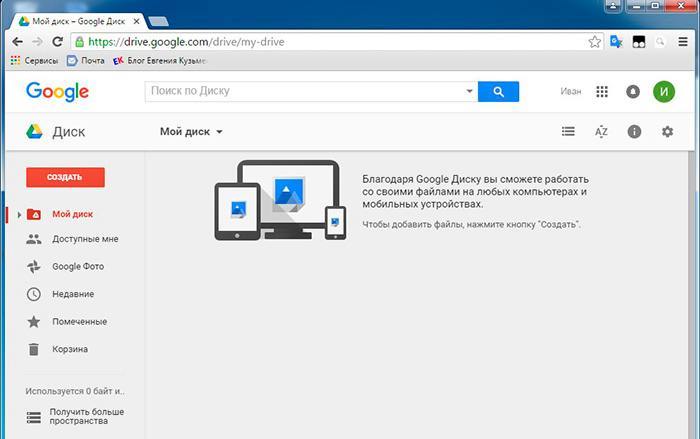
Because Google Drive cloud storage allows you to use all the files stored on the server from any device - then at the same time do not forget to install Google Drive on all your smartphones, tablets, laptops and all-in-ones.
Don't worry, Google Drive apps are designed for all platforms, both mobile and desktop.
Features of using Google Drive
After the installation is complete, you will need to log in using your Gmail username and password. You can connect Google Drive as a network drive and after that you will get the following features.
- To work on text documents, tables and presentations, slide shows from any computer.
- Collaborate on documents remotely. To do this, you need to find Access in the Settings and specify who and to what extent is allowed to read, edit or comment on documents.
- You can publish any file on the Internet for free access to all users. This can be useful, for example, when you don't want to spend internet traffic on sending large video files to other users. Google Disk allows you to simply send a link to download a file by mail - and let the recipient pay for the Internet.
It should be mentioned that after the upgrade, the two services Google Drive and Google Docs have been merged and now it does not matter which application you run - the possibilities will be the same. From any application, you can instantly switch to any other.
Features of Google Drive Sync
After connecting and installing Google Drive on desktop computer there will be some changes in the system.
- AT Windows Explorer the Drive folder will appear. Any files you put there will be automatically synced with cloud storage. Using the context menu, you can send any file from other folders on your hard drive to the cloud.
- New shortcuts to office applications included in the Google Docs package and an Application Launcher shortcut will appear on the Desktop. With the help of these shortcuts, you can launch directly from the Desktop text editor or other programs and start working immediately.
A Google Drive icon will appear in the system tray, clicking on it will give you access to the Settings Menu. In particular, from there you can adjust the synchronization order. Specify which files to sync and which do not. Set the number of simultaneously downloaded files and upload speed.
In general, there is absolutely no need to worry about how to synchronize Google Drive with a computer. , because all these processes are automated and come by default. Alternatively, with a slow computer, in order not to wait for a long time to synchronize files from the Disk folder, you can upload documents and videos, photos through a browser.
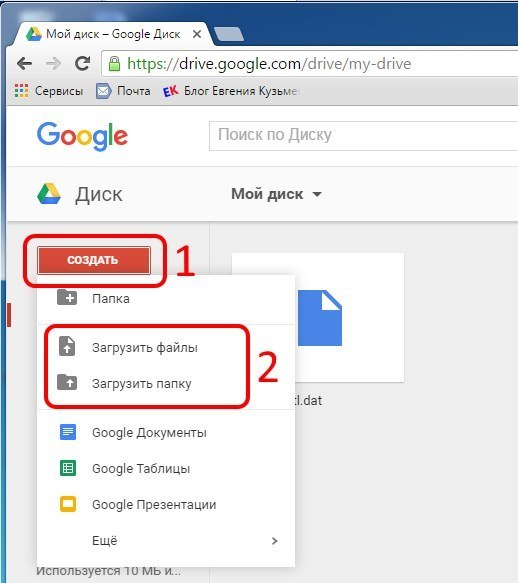
If you are going to use Google Drive as a network drive on your smartphone or tablet, you need to install mobile app and sign in with your Google account. If you want to work with texts, then you need to download and install the Google Docs mobile application. The difference with desktops here is that each application for working with texts, tables, presentations on tablets needs to be installed separately. This is done to save local memory, which is limited on mobile devices.
You can connect Google Drive in the mobile File Manager and to upload to the cloud, you just need to copy the selected files to the Google Drive folder.
Another question is how to access Google Drive from someone else's computer? To do this, in the browser, type the address drive.google.com and log in using the address gmail mail and password. On mobile device you won’t be able to access Disk online - you will be redirected to the application download page every time. Will have to install mobile google Disk or one of the office applications.
That's all for me. See you soon!
Sincerely, Evgeny Kuzmenko.
