How to disable push (push) notifications in Yandex browser, Chrome, Firefox and Opera. Push notification: what is it and how to disable it
In this article, we have described in detail how to turn off and remove push notifications in browsers. Google Chrome and Yandex Browser from any sites, as well as how to make the browser no longer ask about receiving notifications.
To stop receiving notifications in Google Chrome for Windows systems, you must do the following.
1. Open settings in Google Chrome.
2. At the very end of the page, select "Show advanced settings", then, in the "Personal data" column, click on "Content settings".

3. On this page, you will notice the "Alerts" section, in which you can select the options for notifications from sites of your choice.

4. If you want, you can turn off notifications from some sites and, conversely, turn them on for others by selecting the "Set up exceptions" button in the notification settings.
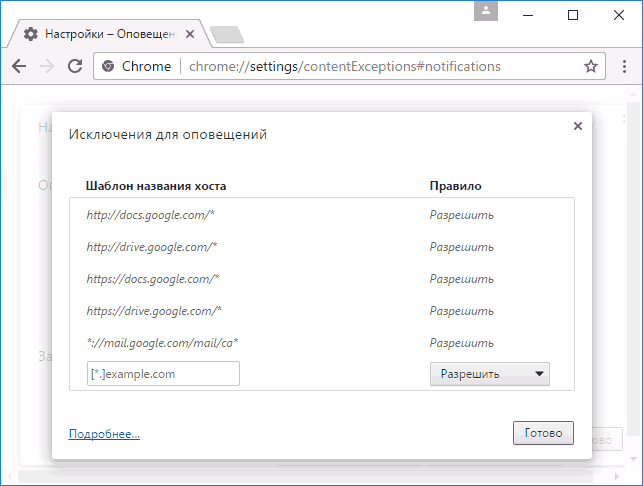
If you suddenly want to remove all alerts, as well as remove requests from sites to show them to you, you can select the “Do not show alerts on sites” option.
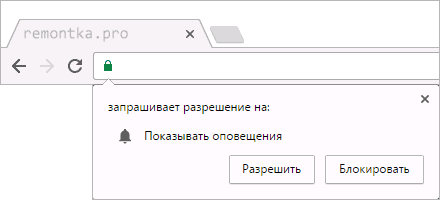
Google Chrome on Android
In the same way, you can turn off notifications in Google browser Chrome on an Android phone or tablet:
1. Open the settings, and then in the "Advanced" section, open the "Site Settings" item.
2. Select "Notifications".
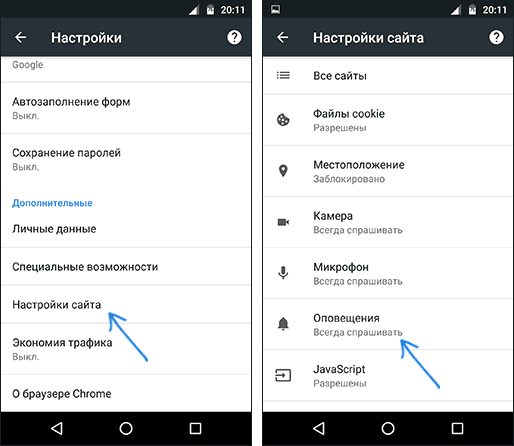
3. Here you can enable one of the options - show a request to send alerts (standard) or disable the display of notifications (the "Notifications" item is disabled).
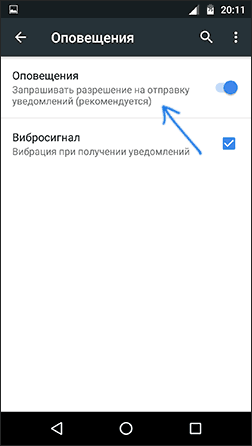
If you need to remove notifications only for special sites, this can be done in the "Site Settings" section by selecting the "All Sites" item.
Once you've found the site you want to turn off notifications for, select the Clear and Reset option. After, the next time you visit the same site, you will again receive a request for push notifications for now, and now you can turn them off.
How to remove alerts in Yandex Browser
Yandex Browser has several sections at once for disabling and enabling notifications. The first one can be found at home page parameters, it is called "Notifications".
If you select "Set up notifications", you will notice that it only concerns Yandex mail and VKontakte alerts, and you can turn them off only for mail and VK, respectively.
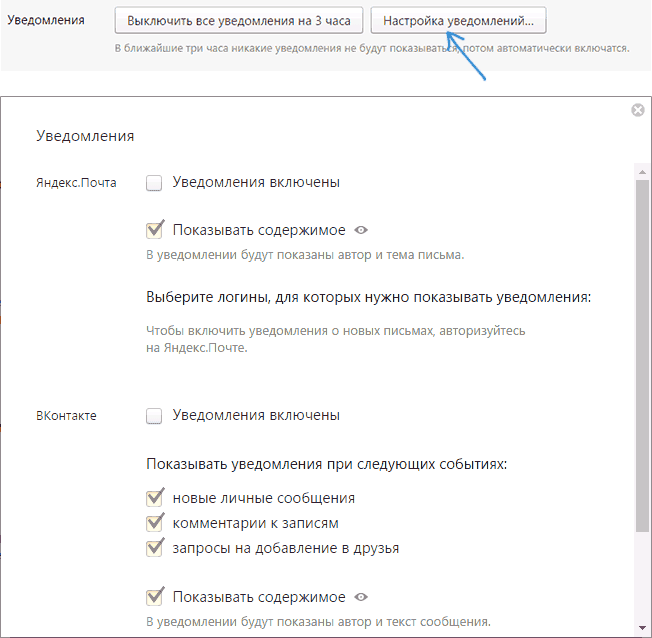
Push notifications for all other sites can be removed like this:
1. Open the settings and at the end of the page select "Show advanced settings".
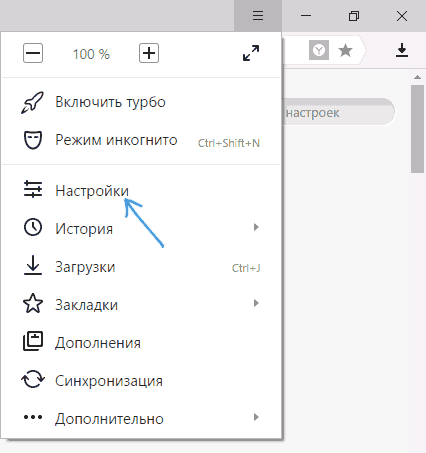
Pop-up notifications (Push notifications) are definitely a useful tool. It allows you to receive up-to-date information from any resource (which you subscribed to earlier) in a timely manner and without constant monitoring. But sometimes there is no need for such notifications, for example, due to their excessive intrusiveness or loss of interest in this resource.
Today we will look at how to disable such notifications from sites in Opera, Chrome and Firefox browsers. This instruction will help you not only disable notifications, but also configure them for individual sites or completely disable them.
Setting notifications for Opera
Instruction for Opera browser and Chrome are somewhat similar because they are based on the same engine.

1. In the browser window, click on the item Menu, and go to the section Browser settings(or use the keyboard shortcut ALT+P).

2. Click the tab Sites and find the section Notifications.
3. Set up notifications. You have several customization options to choose from. For example, disable notifications completely. This is a rather extreme measure, because there are enough interesting resources on the Web to subscribe to which will only be useful. It is more correct to prohibit such notifications only for some sites. Use the item - Manage exceptions. Select a site from the list and set the value (allow or block).
Setting notifications for Google Chrome
1. Go to the main browser settings and click on the "Show advanced settings" item (at the bottom of the window).
2. Scroll to the section Personal data. Click on the button Content customization.

3. In the Content Settings window, find the Alerts section.

Here, as in the settings of the previous browser, you can completely disable all alerts (“Do not show alerts”), or set a rule for a specific site (“Set up exceptions”).
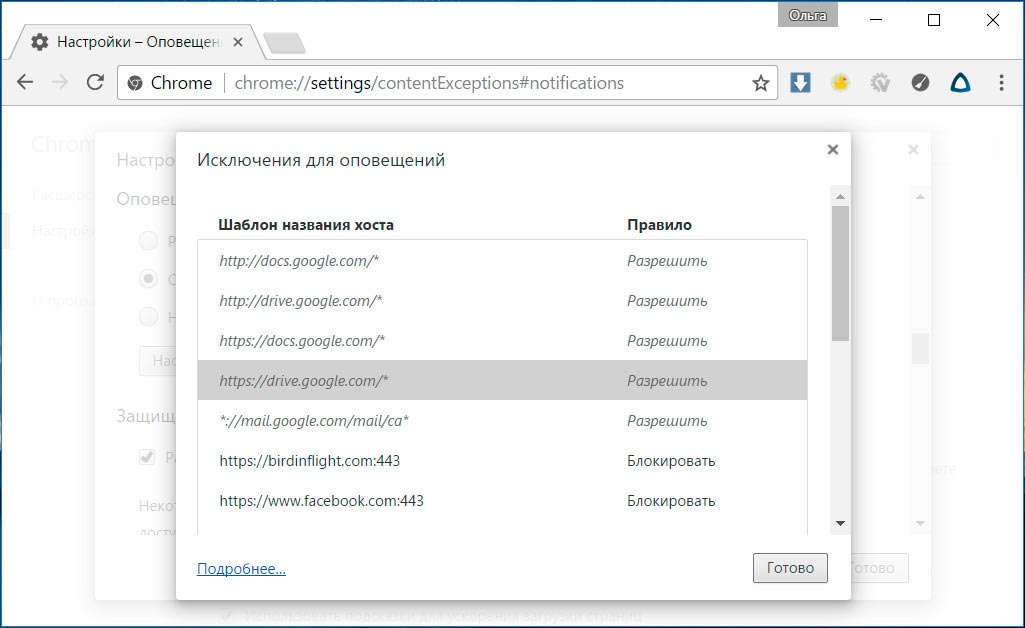
Setting notifications for Mozilla Firefox
IN Firefox browser you can also configure or completely disable push notifications from sites.
1. Open the Browser Menu and click on the item Settings.
2. Go to tab Content.

3. Select which sites you allow notifications (Select button) or, if necessary, remove the site from the list.
You can also disable or configure notifications from the main browser window without resorting to settings. Click on the icon (letter i) in the address bar and set the rule for the site you are on.
Since 2015, the technology began to rapidly gain popularity. Push API from Chrome. Increasingly, when visiting various news (and not only news) sites, visitors are presented with such a system frame with a request:

Google Chrome system window requesting permission to deliver notifications from the site.
I sincerely consider this content delivery channel (or user acquisition, whatever you want to call it) to be one of the most promising. Perhaps even in a couple of years, these push notifications will be the same obligatory attribute of every self-respecting news site, which RSS and publics on social networks are today.
However, today this technology is still quite young and there are few guidelines for its use not only in the domestic Internet, but also in foreign ones. You don't have to look far for an example - even Google itself, when it announced the Push API, issued a meager press release to the point of tears. And only now, after a few hours of digging into the Google FAQ for developers, you can collect information in order to collect at least working scripts for sending push notifications to your readers.
How to make such push notifications for your site? There are two ways here: use third-party services (they already exist and some of them are very good) or create your own solution. Since I am a supporter of the minimum use of third-party services on the site, our path in the City was a foregone conclusion.
But, for the sake of justice, it is worth saying a few words about external solutions. I confess that I have not studied this market very much (the reason is mentioned just above), but one cannot fail to mention the OneSignal service, the most attractive feature of which is that their services are absolutely free - they earn by selling data about visitors to the client site. There is also a Jeapie service, they have very competent marketing on their side and, as a rule, good feedback. However, it is worth noting that at one time, from their services, Meduza - The platform was simply not ready for the amount of pushes that had to be sent to the huge audience of Meduza.
Implementation. Getting credentials from Google.
In the source data, a site written in Rails 3.2.8 and the task is to make a notification pusher for Chrome on it.
The first step is to transfer the site to HTTPS (secure hypertext protocol), that is, to make an SSL certificate for your site. Without it, push notifications won't work (didn't check with regular http, but it's written like that everywhere). I will not write about what SSL is, what it is eaten with, how to put a certificate on the server and connect it - the Internet is replete with similar articles. I will only recommend StartSSL for these purposes. This is a good Certification Authority, with which all the browsers I know are friends, with a deliberately simple registration and verification procedure (you only need to know the minimum English language) to get a completely free SSL certificate entry level, which can include five more (sic!) subdomains.
So, we got the certificate and configured our Nginx or Apache accordingly. Now in address bar browser next to the address of our site is lit in green, the cutest little lock, the inscription https://, and, if you care about money, the name of the organization.
1. Open your browser settings.
2. At the very bottom, select "Show advanced settings".
3. Find the "Personal Information" section. In it, click on the "Content Settings" button.
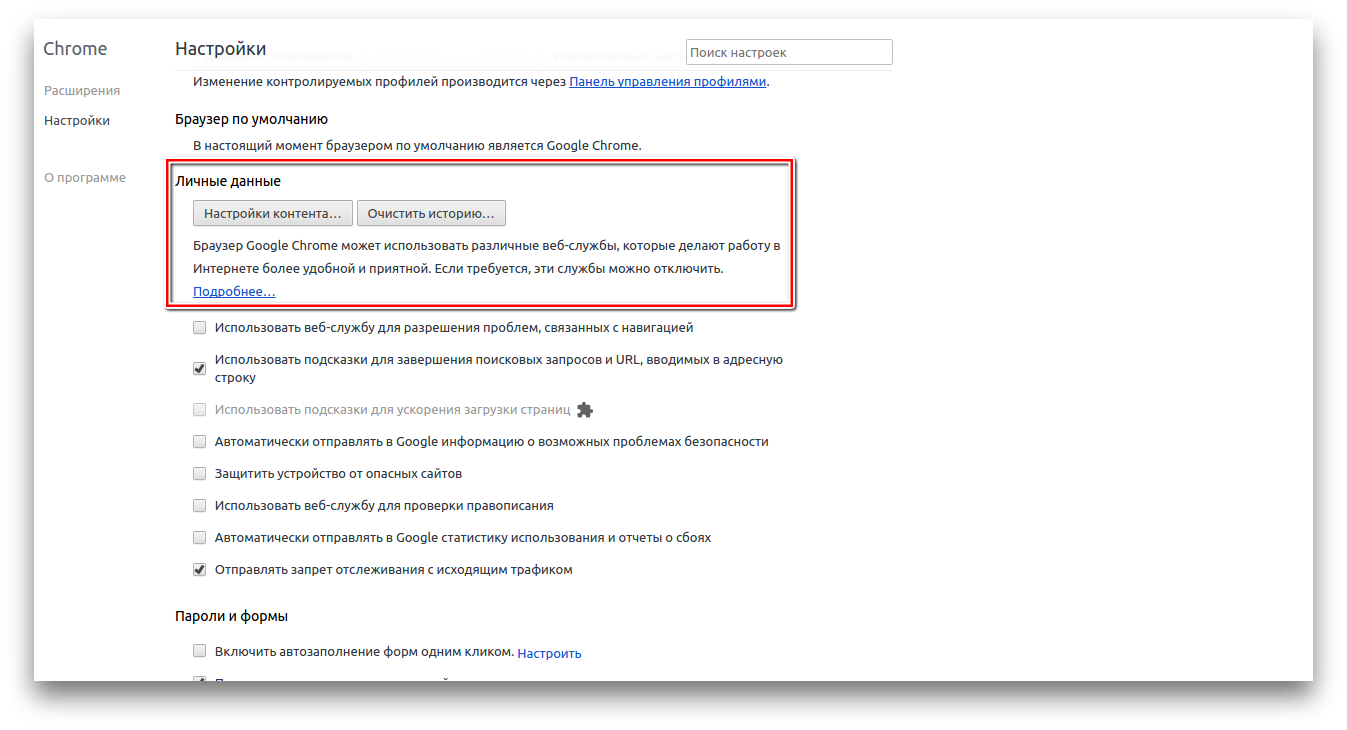
4. A pop-up window will appear in front of you. Find the "Notifications" section in it.

5. To permanently prevent sites from offering you the display of alerts, enable the "Do not show alerts on sites" option.
6. If you previously gave permission to some site, but now want to cancel it, then click on the "Set up exceptions" button. Here you can remove or add any site.
There is an even easier way to get rid of annoying notifications. Open the site whose resolution you want to change and click on the icon at the far left of the address bar. A large menu will appear in front of you. individual settings pages.

Find the "Alerts" option and set the required value for it.
Opera
It is based on the same engine that is used in Chrome. Therefore, their settings are approximately the same, the difference is only in the names of the items.
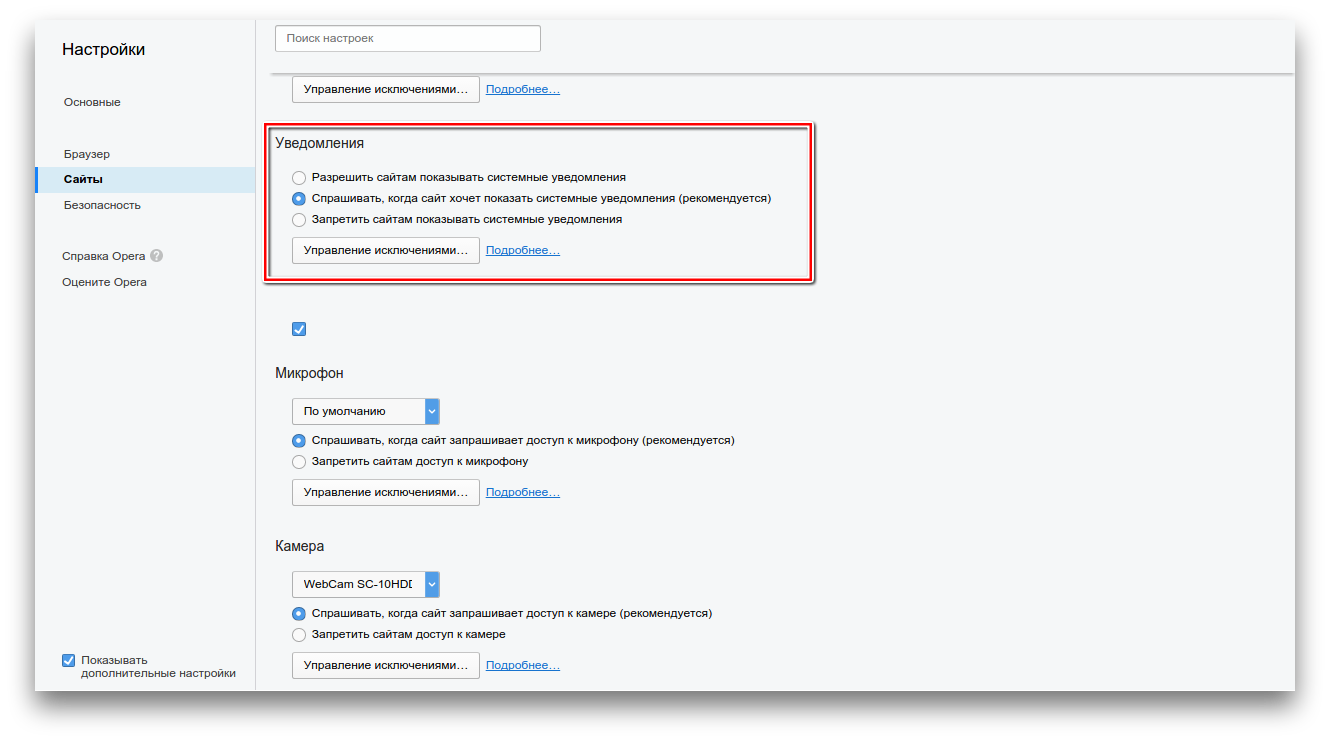
- Open browser settings.
- Navigate to the Sites page. It is here that the necessary section "Notifications" is located.
- Remove sites that you no longer want to follow. Here you can prevent all sites from showing notifications.
Firefox
In the Firefox browser, you can also customize the display of notifications. Open the program settings, and then the "Content" tab. Here you can set which sites can disturb you, and which ones are prohibited.
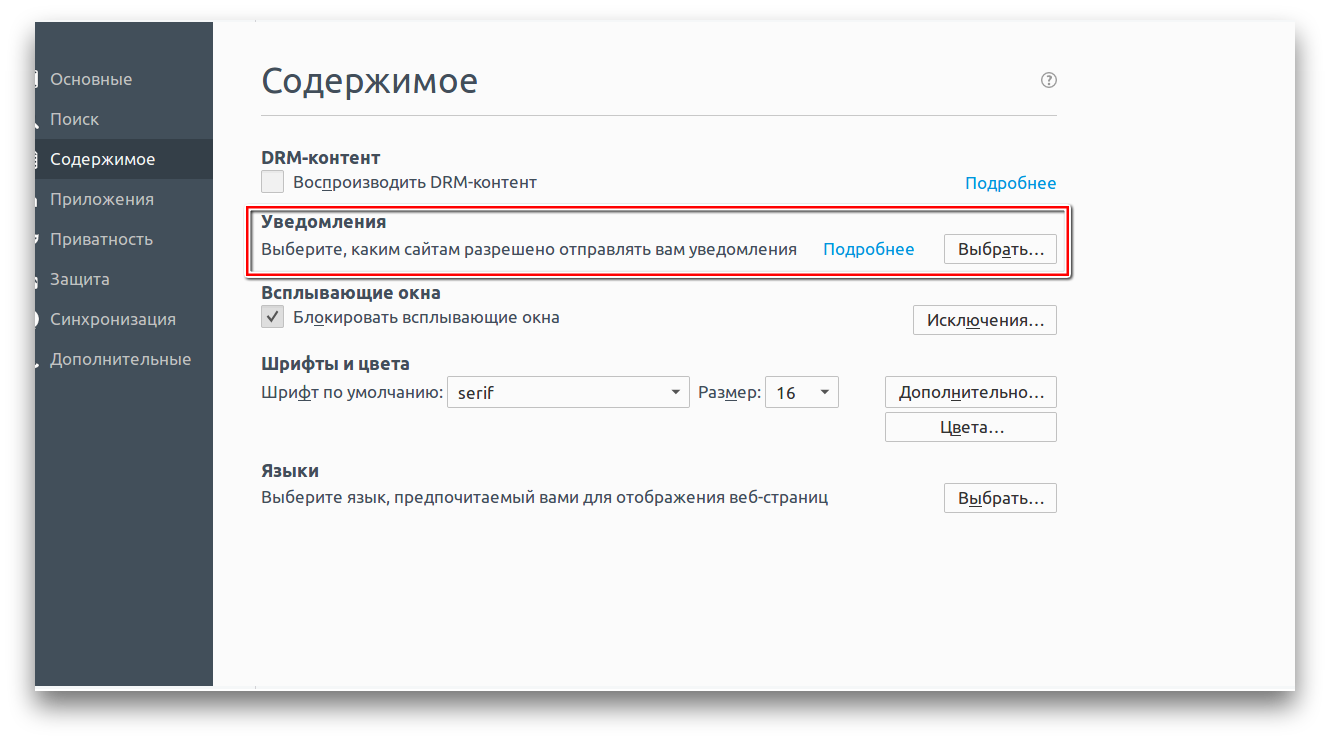
The same action can be performed using the icon in the address bar. Click the i-shaped icon and set the permission for the specific site you're currently on.
It will be a long time ago that browsers added the function of receiving push notifications from visited sites, and at the same time you can often see an offer to notify them about news. It will be convenient, but if you think about it, then a user who has recklessly subscribed to a large number of such notifications will suddenly want to turn them off.
In this article, we described in detail how to turn off and remove push notifications in Google Chrome and Yandex Browser browsers from any sites, as well as how to make the browser no longer ask about receiving notifications.
Turn off notifications in Chrome on Windows
To tidy up receiving alerts in Google Chrome for a Windows system, you must do the following.
1. Open settings in Google Chrome.
2. At the very end of the page, select "Show advanced settings", then, in the "Personal data" column, click on "Content settings".
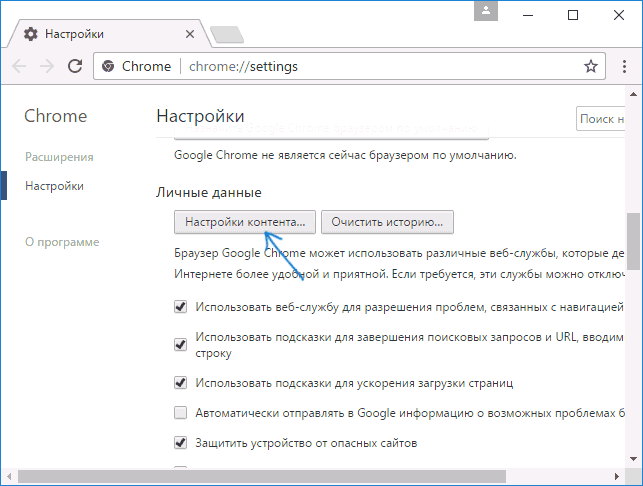
3. On this page, you will see the "Notifications" section, where you can select the options for notifications from sites at your discretion.

4. If you wish, you can turn off notifications from some sites and, conversely, turn them on for others by selecting the "Set up exceptions" button in the notification settings.

If you suddenly want to remove all alerts, as well as remove requests from sites to show them to you, you can select the “Do not show alerts on sites” option.
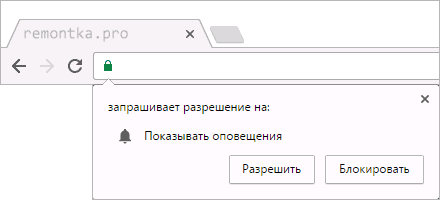
Google Chrome on Android
In the same way, you can turn off notifications in the Google Chrome browser on a phone or tablet running on the Android system:
1. Open the settings, and then in the "Advanced" section, open the "Site Settings" item.
2. Select "Notifications".

3. Here you can enable one of the parameters - show a request to send alerts (standard) or disable the display of notifications (the "Notifications" item is disabled).
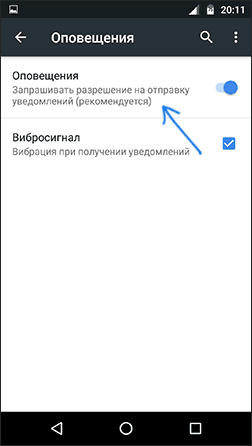
If you want to remove notifications only for special sites, this can be done in the "Site Settings" section by selecting the "All Sites" item.
Once you've found the site you want to turn off notifications for, select the "Clear and reset" option. After, the next time you visit the same site, you will again receive a request for push notifications for now, and now you can turn them off.
How to clean up notifications in Yandex Browser
Yandex Browser has several sections at once for disabling and enabling notifications. You can find the initial one on the main settings page, it's called "Notifications".
If you select "Set up notifications", you will notice that it only concerns Yandex mail and VKontakte alerts, and you can turn them off only for mail and VK, respectively.
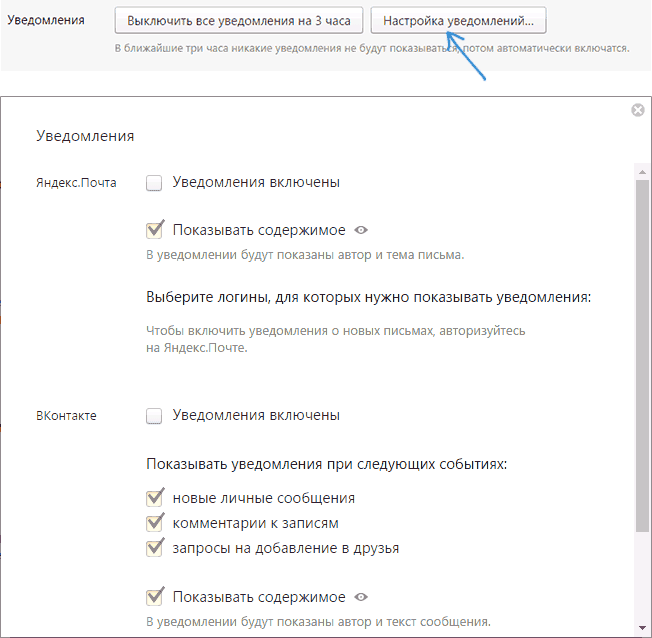
Push notifications for all other sites can be removed like this:
1. Open the settings and at the end of the page select "Show advanced settings".
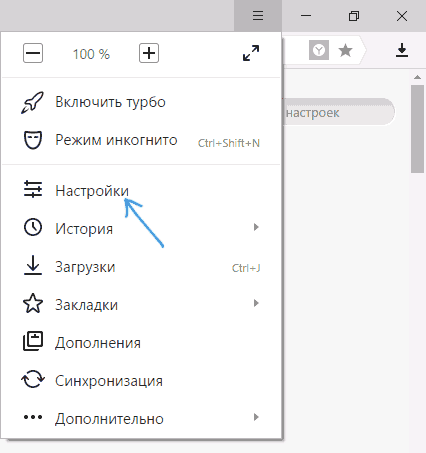
2. Select "Content Settings" under "Own Data".

3. In the "Notifications" section, you can change the notification settings or turn them off for any sites ("Do not show site notifications" option).

4. If you select the "Manage exceptions" button, then you can separately enable or disable push notifications for selected sites.
After clicking "Finish", all favorite settings will be changed.
