Open an anonymous tab. How to enable incognito mode in google chrome once or permanently
Good day to all, my dear friends. Tell me please, when you visit the pages of sites and do not want anyone to know where you climbed, what do you do? I know most people just delete history. But in fact, this is a rather ugly way to not show your traces. At least it seems terribly inconvenient to me.
How to make these actions easier? The answer is simple - incognito mode. Thanks to this, you can climb on other people's computers and not worry that your data will be saved there. It is designed for the fact that the browser history is not saved in it, i.e. neither visited sites nor credentials. In addition, this mode can be used to log into another account without leaving your main one. Of course, you can also use special extension, but stealth mode leave no trace.
And today I will just tell you how to enable incognito mode in chrome to make our life easier. And I will show you how to turn it on once, or so that it works all the time.
All we need for this is to enter the Google Chrome browser and click on the settings. Then you just need to choose "New incognito window". Or you can do it even easier, Namely, press the key combination SHIFT+CTRL+N.
You will immediately open a black window with the image of a spy. Hooray! We succeeded. Now you can log into your accounts on other people's computers without worrying that the username and password will be saved. In addition, nothing is saved, i.e. if you logged out of the browser, but did not log out of the account, then this is also not saved.
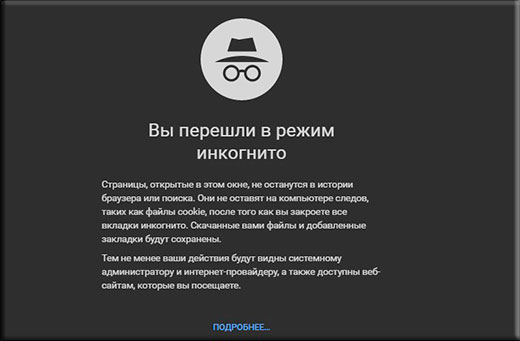
I just warn you right away that extensions in incognito mode do not work by default, so they must be enabled separately. To do this, go to "Settings" - "Additional Tools"- "Extensions". Well, when you get into your installed extensions, you will see that under each of them there is a checkbox (square) "Allow use in incognito mode". You can choose only those that you yourself want to see and use.
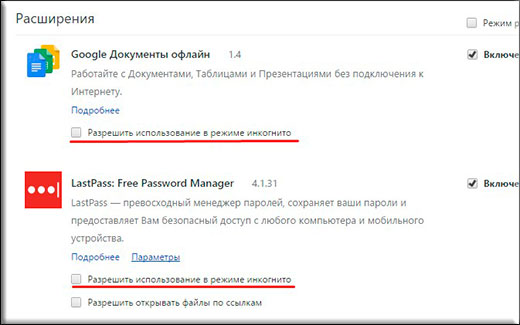
Constant use
Some prefer to use this mode all the time, ie. so as not to open windows in this mode every time you enter, but to use it by default. So, this is all real. And everything is done very quickly.
Go to properties Google shortcut Chrome (namely the shortcut!) and now put a space at the very end in the "object" line and write this -incognito. Apply this and try to log into the browser in the usual way.
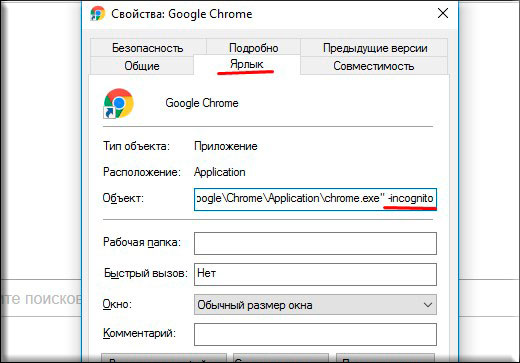
Well, how? Everything worked out? Well done. Now you can choose when to enable stealth mode: when you need it or all the time. And I'm wondering, do you use this thing or will you use it now? Share your opinion in the comments.
Sincerely, Dmitry Kostin

To surf the web secretly, you must enable incognito mode. This will allow you to view various resources without looking back, play games or sit on social networks, because the addresses of pages that were open in the browser window will not be displayed in the history of visits.
How incognito mode works:
All pages opened in Google Chrome in incognito mode, as well as downloaded files, do not remain in the browsing and download history.
Cookies are deleted immediately after closing the window that was opened in incognito mode.
All changes that have been made to browser settings and bookmarks are saved even after closing the window and will be available in subsequent sessions.
Steps to open a window in incognito mode:
In the upper right corner, click the Google Chrome menu button.
In the drop-down window, select "New incognito window". Note that you can open a window in this mode using "Ctrl + Shift + N".
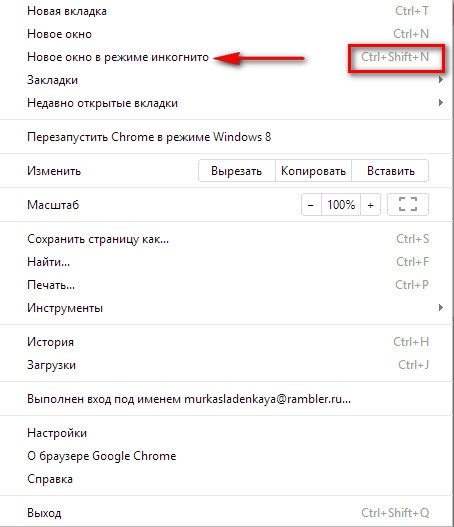
This will open a new incognito window. To verify this, look in the upper left corner of the browser window. A special icon should appear there.
A message will appear in the center of the window, in which the user will receive general information about the operation of the regime. Two active inscriptions "More about incognito mode ...", "Extension Manager" will help you enable for the mode, which are used in standard mode and will allow you to read in detail about incognito mode.

To make extensions available in incognito mode, click "Extension Manager". After that, a window with extension settings will appear. Here you should check the boxes next to those that are necessary for use in secret mode.
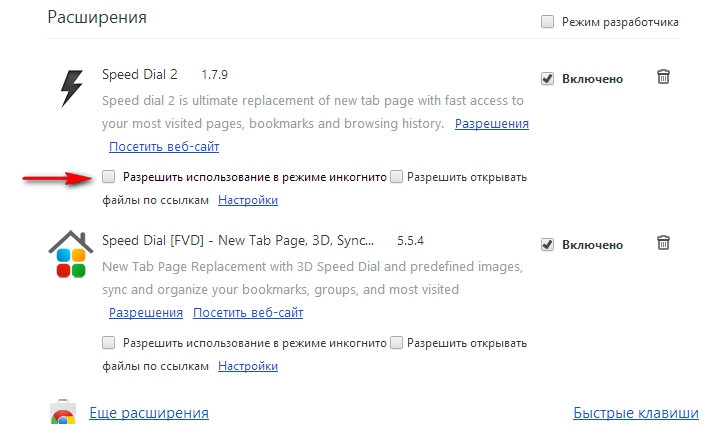
If you decide to include some extensions in incognito mode, do not ignore the message displayed on the screen when you check the box. It is highlighted in yellow and says that extensions can record actions in the browser window and Google Chrome cannot prevent this.
Google Chrome is a fairly functional browser capable of performing various tasks. Among its advantages are many interesting features, which allow the user to better plan and perform their work.
One of these features is the incognito mode or, as it is also called, the guest mode. It allows the user to hide the traces of his stay on the Internet, and is definitely very popular. Often, users want to resort to such an opportunity, but due to their inexperience, they do not know the whole essence of the guest mode. Let's try to figure it out together, shall we?
Advantages
Incognito mode in google chrome is a new and incomprehensible function for many, so further I will write what advantages it can boast of:
- thanks to this mode, your adventures on Internet pages will not be displayed in the browser history. Thus, you can go to any sources without fear of being "taken red-handed." Also you will not need to visit the web pages every time and history;
- downloaded files will also not leave their imprint in the downloads. They will be empty, as if you didn't upload anything;
- cookies are deleted immediately when you close Chrome. The advantage of this function is also very large, because often the user forgets to clear cookies in time, as a result of which the browser or individual sites may not work quite correctly.
How to enable incognito mode
Turning on incognito in Google Chrome is quite simple, and this can be done in more than one way. The first is to use the browser toolbar. To get there, click on the button "Customize and control Google Chrome" - "New incognito window" in the right corner.
The second way is even easier! It consists in using hot keys, and to be more precise, you need to simultaneously hold down Ctrl + Shift + N. After you do this, a new window will open, in the upper left part of which you will see an icon symbolizing the enabled incognito mode.

note that private mode excludes the use of extensions by default, but some can still be activated. To do this, find in the settings "Tools" - "Extensions" - "Allow use in incognito mode".
I hope that now the guest mode of Google Chrome is not something unknown and incomprehensible for you, and if the need arises, you can easily use it!
Video to help
1 vote
Hello, dear readers of the Start-Luck blog. Sometimes you need to go online in such a way as not to leave any traces of yourself. It takes quite a long time to clean up the history, and unwanted links may appear on the main screen at the most inopportune moment. How to protect yourself from this scourge?
Today I will tell you how to log in incognito in chrome from a computer or phone. I must say that this mode is specific, and therefore, I will have to tell at least a few words about its features. Let's start with them.
Invisibility Features
Look, there are programs that allow you to become invisible to everyone, they are called and I also already wrote about them. Their job is to change your IP address, give you a new place to live. Incognito mode in the browser works quite differently.

"Invisible" gives you the opportunity to hide information about visiting an Internet resource from your household, even if they are not behind your back.
The webmasters who created the project will see who you are, where you are from, what browser you came from and how much time you spent on their site, if you set it in advance special programs to track type. I will not dissemble, it is connected to 99.9% of the resources on the Internet.
Your Internet Service Provider will also be able to easily bypass the obstacles you have created on the way to comprehending the truth of what you were viewing on the network. Well System Administrator at work if he has access to your computer.
Despite all these nuances, incognito mode is very popular and for this reason: thanks to it, there is no information about the sites that you visited in the history, cookies and site data.
In general, if your wife is actively monitoring what you are doing on the network, and you do not have a particular desire for her to know that you have visited the page of the former Vkontakte, then the function will definitely come in handy for you. I can also suggest you read if you use it sometimes.
How to log in incognito from a PC
In order to open a new window in the mode you need, you can use the hot keys - Ctrl + Shift + N. Remember this combination if you often need privacy.
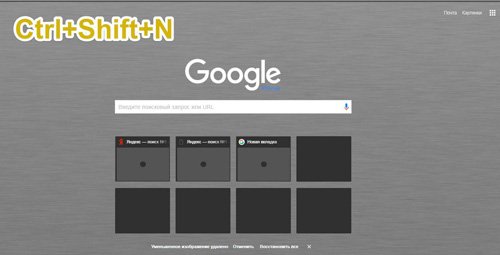
It would seem that this article can be completed, but let's, since we have gathered, I will show alternative way, in case you forget the combination or it doesn't work for some reason.
Top right corner. Three vertical dots. New incognito window.

Ready. Google Chrome notifies you that everything is working and information about the visited sites is not saved.

Each new inset will also be invisible. To verify this, pay attention to the icon at the top left. She shows that everything is in order.

Now let's move on to working with the phone, it's not more difficult to open the mode there.
Phone operation
So, to be invisible from the phone you need to open Google browser Chrome (surprising, isn't it?), then click on the three vertical dots in the upper right corner and select the desired function: "New Tab".
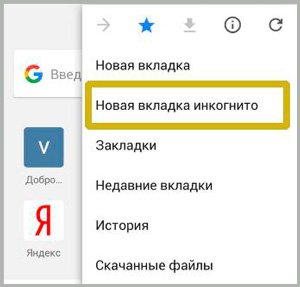
Everything is great, you have achieved what you wanted.
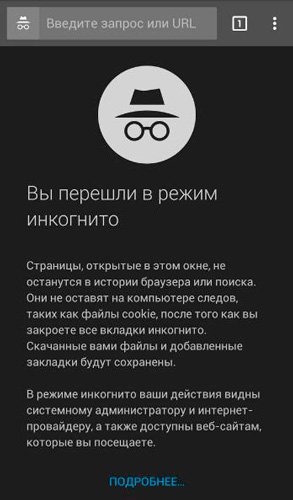
To exit this mode, simply click on the number "1" to the right of the search line. You will be shown all open tabs and a cross that closes them.
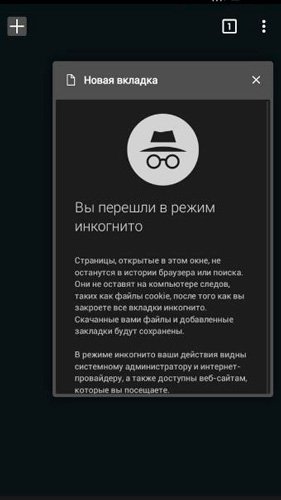
That's all. By the way, you might find this article interesting. This option allows you to become invisible Vkontakte. Be sure to read, at least for the development of horizons.
Well, to everyone else, I would like to advise the course of Evgeny Popov " Productivity Secrets ". In it you will find even more useful programs, tricks and ways to optimize your activities, make it easier, better, more logical. This will not only save you time, but also increase the life of your computer. In addition, you will be able to ensure the best possible security of your important data. You will never lose them.

That's all for me. Don't forget to subscribe to the newsletter and join group Start-Luck Vkontakte . Until we meet again, good luck.
Almost everyone already knows about the dark side of the Internet - surveillance of users. By visiting regular websites, people actually subscribe to the provision of certain data of their own, such as the history of visits to all sites, downloaded files. All this remembers Chrome browser. The fact that he really does this is proved by the cache and cookies. You can, of course, clear the browser of this information every time, but there is some alternative to this - using incognito mode.
Incognito mode - a mode that allows you to use the browser without writing information. So, the user who will work from the incognito mode did not leave any traces in the browser. Of course, sites where visits are recorded will give out the user, but the browser itself will pretend that it is not aware of all this. And all because it does not remember site views (does not keep a log of visits), does not record downloads made through Chrome, and those cookies and cache that will be stored during the session will be automatically deleted when it ends. However, this mode does not save browser tabs and settings. That is, they, like Cookies and caches, are stored only for the duration of one session. Therefore, the necessary sites must be saved somewhere so as not to be lost.
What gives incognito mode?
Who is this mode for? For multiple users of one account. It is not necessary to install multiple browsers or use standard IE to use sites with personal information(such as social media). One of the users is simply enough to use the incognito mode. The only negative is the need to constantly enter a username and password.
For one-time use of someone else's computer.
To visit sites, obviously knowing that users are being monitored. This is true for users of those services that display visits to other people's personal profiles. For example, if you do not want to notify another user of the service that you have accessed their profile, you can open this page through incognito mode. At the same time, information about which computer, browser, IP (if provided by the service) in this mode does not change and will be recorded.
To test browser settings. Since they are not stored in incognito mode, you can experiment with them.
To run the page without extensions. By default, all installed extensions in Chrome do not run in incognito mode. If you do not want to disable any of them, just open the page in this mode. It will load like a regular browser page, as if no applications were installed. Optionally, you can enable the launch of certain applications in incognito mode. For example, enable only Adblock so that surfing in this mode does not cause inconvenience.
To visit those sites that strongly require you to enable cookies. Suitable for those users who do not want to allow this or that site to save cookies, but you need to go to this site. Incognito mode will fulfill all the requirements of the site, but it will not save the cookies themselves.
How to enter incognito mode
In order to get into this mode, you need to click on the button with three horizontal stripes, located under the button to close the browser and select the item "New incognito window". Hotkey lovers can use the combination Ctrl+Shift+N.
It is worth noting that incognito mode is not a protector and does not hide your activities on the Internet. All sites for which you have restrictions (due to the place of residence, site blocking by the provider) will also be inaccessible in incognito mode. But access will be provided to those sites where you have a restriction from the administration of these sites.
You can also see entries
Computer working and long-term memory
How to protect yourself from phishing attacks
Unified Windows OS
Windows 10 priorities
How to download videos from Youtube for free
Disable automatic maintenance windows 8
Where to download legally and for free Windows image
Short review MSI GTX 980TI GAMING 6G video cards
