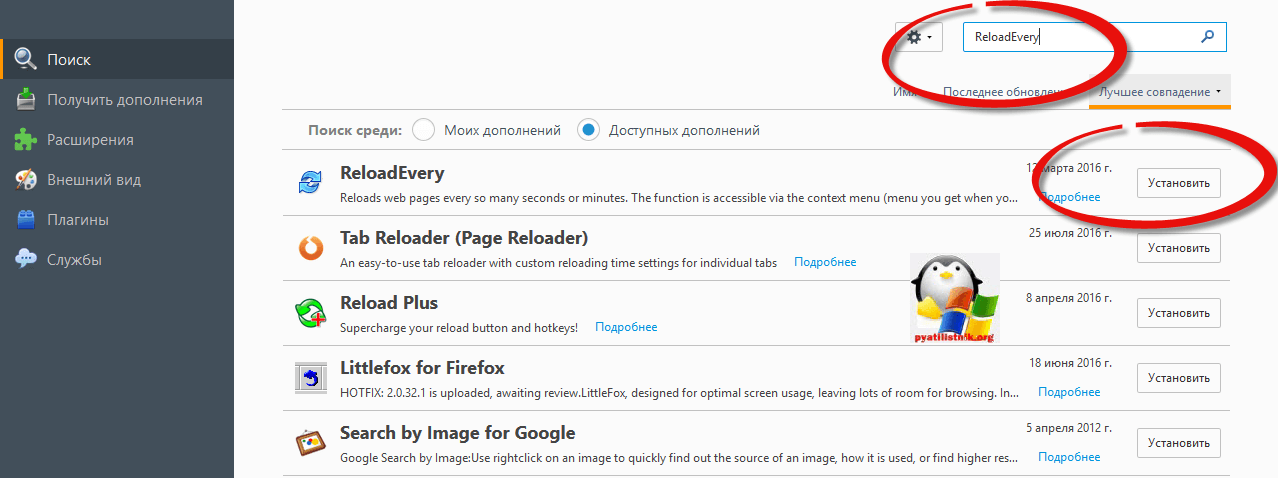How to make the browser refresh the page automatically. Automatic page refresh
Sometimes there is a need to automatically update pages or pages for special purposes. For example, before I had to layout a website in text editor, and the browser required refreshing the page in order to view the results in real time.
Of course it exists on Windows now special programs for such tasks. But in fact, such a necessity for the browser is needed for a variety of purposes. Setting up page refresh is easy in any browser.
How to set up auto-refresh pages in Opera
With the advent new version Opera, the developers have cut down this functionality. Now, to set up page auto-refresh, you will need an additional extension, as for other browsers. In general, after the update, Opera greatly simplified its browser, which is why some features were cut by the developers themselves.
Setting up page refresh.
- For old version browser directly on the page, right-click the mouse and select from the context menu that appears - Refresh page every;
- Specify the desired interval in seconds manually or select the suggested options from the list;
- For the new, updated version, install the extension - Page Reloader.
As already mentioned, in the new version of Opera there is no longer such a function.
1.) Go to the extensions and add-ons page:
2.) In the search field, enter Page Reloader.
Page Reloader extension search results
Select this extension and go to the page for adding it to your browser.
3.) Click " Add toOpera" and the installation process of the extension will begin.
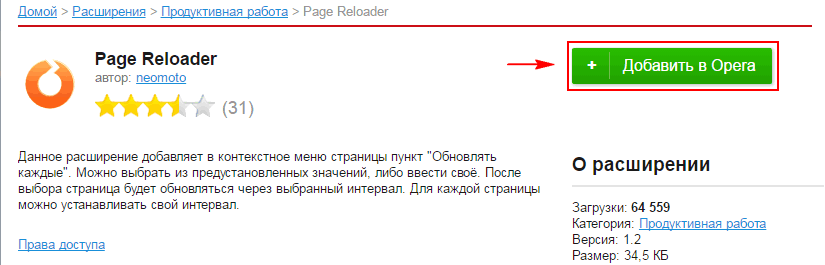
Adding Page Reloader to the list of extensions.
The installation of the necessary applications is complete and no additional configuration is required, except for the parameters that need to be entered manually to update the page of any Internet resource.
4.) Setting up the extension.
Right-click on the page and a function that was not previously available will appear in the context menu - Update every.

Set the update interval manually or select from the list.
Select the appropriate update option from the list:
- 30 minutes
- 1 hour
- 2 hours
- 6 hours
Naturally, if you need to set the update in seconds, you will have to set the interval manually.
Click " Set interval" and enter the time that is needed in your case.
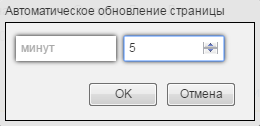
Manually enter the page refresh interval.
Manually enter the interval you need. In the left cell you need to enter numbers in minutes, in the right cell, in seconds. If you only need seconds, enter a number of digits into the right cell.
Setting up per-second page refreshes in Google Chrome
Here is the same thing that we did above, with the exception of expansion. Here it is different, it’s called Auto Refresh.
1.) Go to the page with plugins for Google Chrome:
2.) In the search field, type Auto Refresh and press Enter.
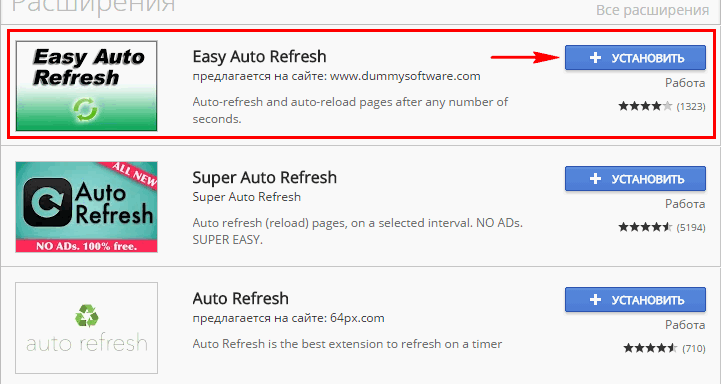
Installing the EASY AUTO REFRESH extension for the Google Chrome browser
3.) As in the previous step, install this extension.
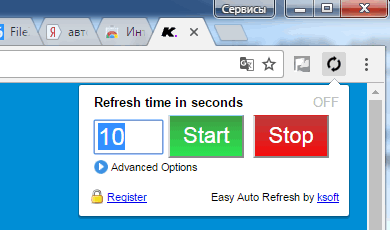
Set the time before the page is reloaded in seconds.
Now in Chrome browser A wheel will appear in the upper right corner; when pressed, a window with settings will open. Set the time in seconds. The default is 10 seconds, after which the page will reload each time.
Setting up page reload in Yandex Browser
In fact, Yandex.Browser supports all extensions that are suitable for Opera. There is one link to the plugin store for both Opera and Yandex Browser.
Therefore, the setting for auto-refresh of pages in this browser is the same as for Opera.
1.) First of all, go to the store page:
2.) Enter in the upper right corner Search Page Reloader.
3.) Select the appropriate add-on from the store and go to the installation page.
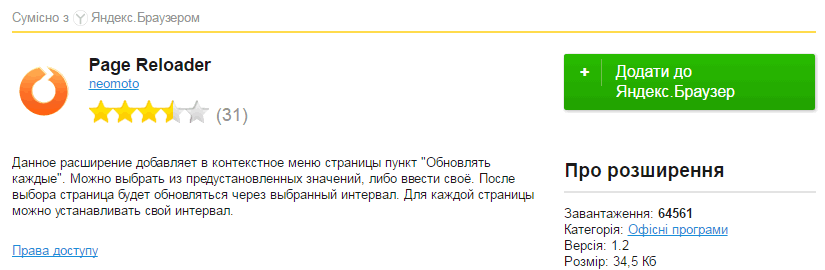
Adding the Page Reloader extension to Yandex browser
On the installation page, click on the green button - Add to Yandx Browser.
Conclusion
In this article, you learned how to set up auto-refresh pages in different browsers. Haven't mentioned it yet Firefox. For him, everything is done almost the same. Instead of links, you can always go to browser add-ons and scroll to the very bottom until the More extensions button appears.
Since there are plenty of solutions, there was no desire to add information about other Internet browsers here. The opera was described here due to the fact that many Internet users are looking for an old function built into it that was once forgotten by many. So I had to describe it here because after the update, such an opportunity without the use of third-party development is impossible.
- this is not a feature that is used often on the Internet. Most people will never even ask themselves why they should set it up. However, a number of users are faced with the need to frequently update the page, and would not mind automating this process. For example, when they communicate on some forum and messages are published very quickly, as in real communication. Also, someone may need this at work.
Whatever the reason, the essence remains the same: the user does not want to manually “click” on the page refresh icon or the F5 key. How to configure in popular browsers?
Automatic page refresh. "Opera"

Setting up auto-refresh of pages in Opera is easier than in any other browser. The point is that here this function built in automatically. Users do not have to learn and install extensions, or engage in similar additional tricks.
- Go to the desired page.
- Click the mouse (on right button) anywhere.
- A context menu will appear in which you will immediately see the required item: “Update every...”.
- Set a time period after which the page will update on its own. You can choose from lengths from 5 seconds to 30 minutes.
- The process will start and will continue until you stop it yourself.
Automatic page refresh in Google Chrome
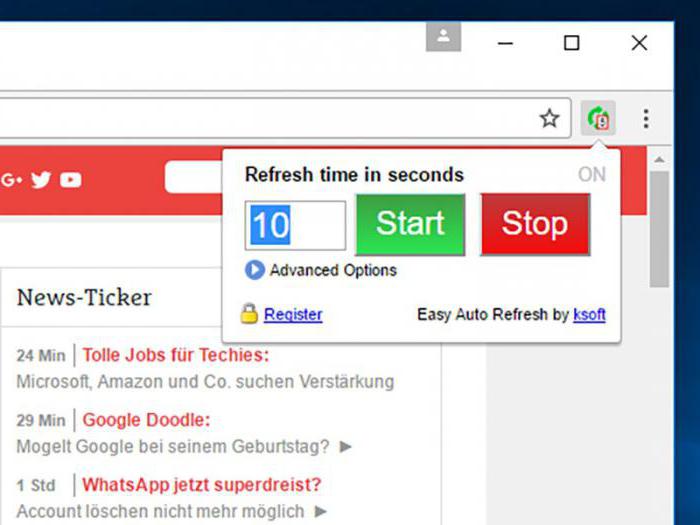
Setting up auto-refresh of Chrome browser pages is also quite easy. But unlike Opera, here you will have to resort to additional tricks. The fact is that Google Chrome does not have built-in tools for the automatic update feature. But there is a wide range of different extensions.
What we need is called Auto Refresh. In addition to this program, there are analogues. But it is “Auto Refresh” that is especially popular.
- Find the extension in the Market and install it.
- On the right, where you have the icon for saving the page to favorites, a new icon will appear.
- Click on it and a menu will open in front of you. In it you can select the time period between page auto-updates.
- After clicking the Start button, the auto-update process will start. It will be active even if you switch to other tabs. The process will stop only after pressing the Stop button in the same menu.
Automatic page update in Yandex.Browser
Automatic page refresh is as easy to set up as in Google Chrome. The fact is that both of these resources are almost the same. At least in its interface. This also applies to setting up automatic page updates - you need to find and install the appropriate extension.
After you go through the installation process, still in the same upper right corner, look for a new icon. Using the program is as easy as shelling pears: click on the icon, set the time between updates and start the process with the Start button. You can safely use other pages while the one you need is updated on its own.
To interrupt the process, just click on the same icon. In addition to the Start inscription, there will be a Stop button. Click it and auto-update will stop immediately.
Finally, a little secret: if you enable the use of cache in the settings before starting auto-refresh of pages, the process will be much faster. Indeed, in this case, the browser will have to “load” only that part of the page that has changed since the last display. But everything else will be loaded from memory.
Very often, webmasters need to constantly update a page, for which they can freely use their written jQuery script, but this method does not always work. Unfortunately, the script is not universal, so I had to look for other ways to do automatic page refresh without using programming. This set of tools is available to any user, so let's look further at its use in the most popular browsers.
Google Chrome and Yandex
These browsers can be immediately used in conjunction, since the set of tools is not at all different. Each can include extensions from Google's online store. To solve the problem of updating the page, you just need to go to the store, find and install the “Easy Auto Refresh” extension. It will allow you to set the time during which the refresh will occur.
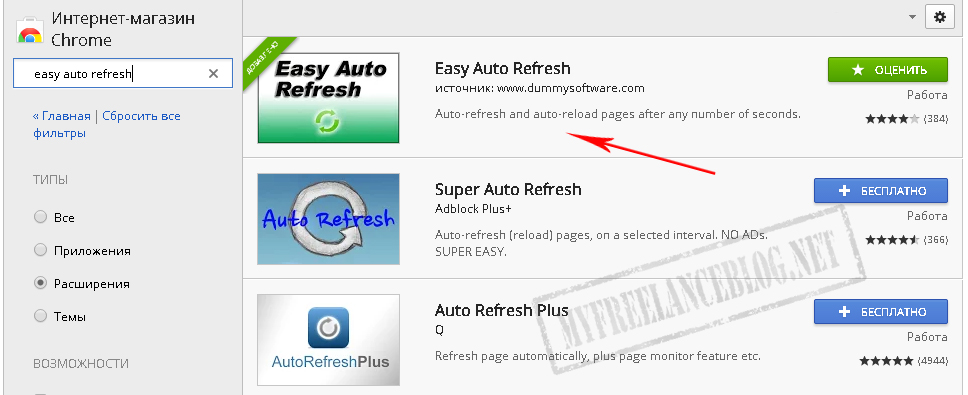
Exactly the same analogy in Yandex. The browser interface is 95% identical to its colleague described above, so no one will have problems with installation and search. Once the extension is installed and activated, then on the right side of the window address bar The auto-update icon will appear, it is located next to the bookmark icon (if you do not have additional extensions installed that appear in the same area). To activate it, you need to left-click on it and indicate in the field a number that will be responsible for the time interval between page updates in seconds. Then click on the “Start” button, and you’re done. You can stop auto-updating in the same way, only by clicking on the “Stop” button on the page where the extension is running.
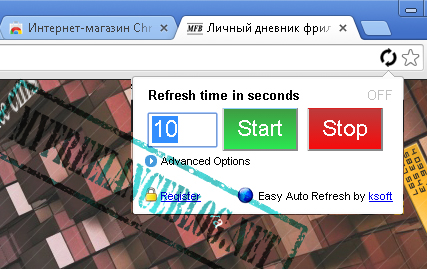
Opera
How can we not do without everyone’s favorite opera? Five years ago this was my favorite browser, but as soon as I entered the world of web programming, it immediately changed to Google Chrome. This is because it has more features and functionality, but time still passes, and the functionality again becomes at the same level as that of competitors, in addition, support for extensions from other browsers has appeared. You will understand this further.

Previously for constant update in Opera it was enough to use the built-in tool. Thus, the user right-clicked and selected the “Update every” menu. It was very convenient and accessible to everyone, by the way, this option is still published on many blogs, but no one notes that it is not relevant for the latest updated versions of Opera. Therefore, read on to solve the problem.
I searched and searched and found it! The answer was not found so quickly, but it turned out to be very simple. There is such a wonderful extension “Download Chrome Extension”. By installing it, you will be able to use Google's online store, and thus do the same steps as above. Easy, isn't it?
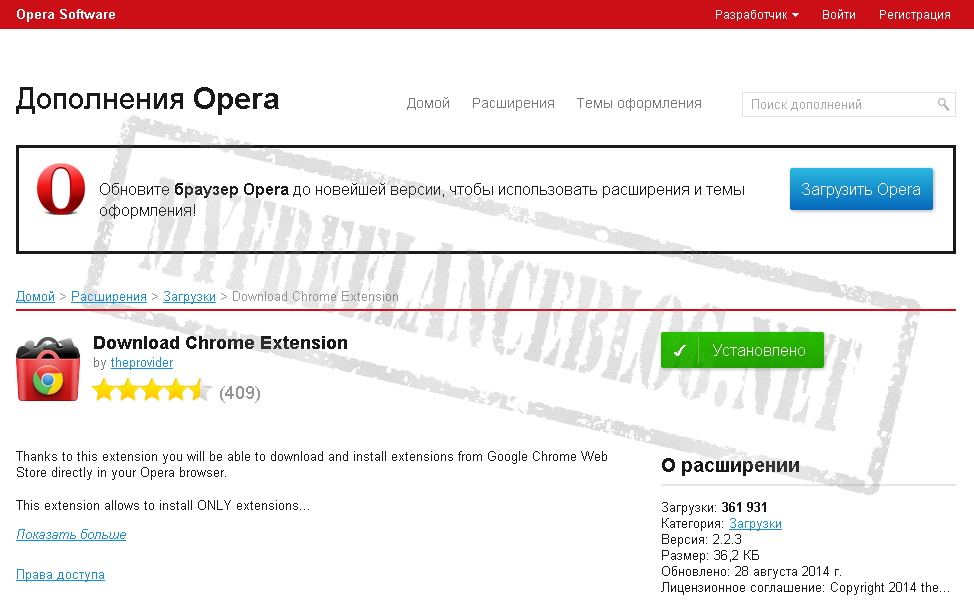
A little more benefit about the extension
Many people may think that using Easy Auto Refresh is unnecessary when you are proficient in many programming languages, and writing a script is not a problem at all. But there is still a problem, and it may be as follows. You wrote the code, ran it on local server, and all is well. But imagine, if a case arises such as limited access of requests to the server from one IP, what should you do then? Then we need to move the script to virtual server and this is where a third-party assistant comes in handy, and why? Because no server can guarantee 100% access to it 24 hours a day. Sometimes failures can occur, and as a result of the failure, the script becomes unavailable for processing data and transmitting it to the browser, which cannot be said about the extension described above.
Hello dear readers. Today we will talk about what it is automatic page refresh in Opera and how to set it up.
To begin with, I would like to say that auto-update is a very useful tool that can significantly reduce your time using the browser.
Imagine the situation that you are reading some online text broadcast, for example a football match. The editors add information about the events in the match in accordance with the timeline, but in order for you to read it, you need to refresh the page. So, auto-refreshing pages allows you to get rid of the constant and monotonous pressing of “Reload” or the F5 button.
Previously, to implement this function in the Opera browser, there was a built-in tool that could be enabled in the context menu. Later, browser developers, when releasing new versions, somehow missed this function and now it does not work.
But let's not give up. Exist alternative extensions, which can bring back automatic web page refreshes in Opera. I managed to find two of these:
Page autoreload
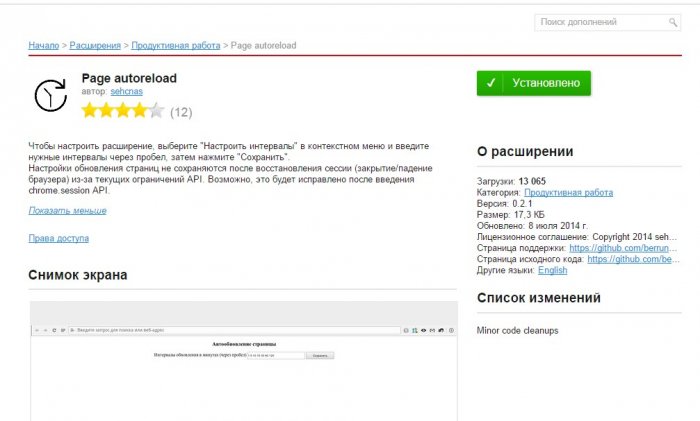
We find, install, go to “ Extension Manager" Find the button " Settings" in the section of the extension itself.

As you can see in the screenshot above, by default there is an option to set intervals to only 30 minutes, 1 hour, 2 hours and 6 hours. It is also possible to independently set the page auto-reload time - to do this, select the " Set interval» and in the dialog box that appears, enter the minutes and seconds.
Good afternoon, dear readers and lovers of computer technology, we use everything to search the Internet. various browsers, everyone has their own, some use popular ones, while others have enough built-in solutions. Today I want to talk about functionality such as automatic browser page refresh, let’s look at what you can use this for, I think anyone in the know can easily turn this into a benefit.
Refresh the page in the browser
Below we will look at how this is done for each browser separately, but now I would like to remind you that by default the browser does not update pages at any given period of time, but everything is done manually, either by pressing the F5 key, or by clicking on a special icon in the form of a round arrow .
Why do you need page auto-refresh?
- To test a website, let's assume you are laying out a website or simply creating new functionality on your resource, and you need the page to be updated every 10 seconds
- Or you communicate on the forum and wait for some important comment, where you also set the page refresh period.
- Auction on ebay trading platforms.
- To remain logged in to different services or forums, since there may be timings of activity on the part of the user.
I also use this functionality for some projects that allow me to earn extra money on this, whoever understands the topic.
Automatic page refresh in Google Chrome
Since google chrome is my favorite browser, it’s logical that I’ll talk about it first. It doesn’t have this kind of built-in functionality, but as a designer it expands its functionality through plugins. I’ve already told you and given you my useful list of what I use, here’s a new one for my list.
open https://chrome.google.com/webstore/category/extensions?hl=ru
IN search bar enter auto refresh chrome, it will help us refresh the page in the browser automatically.

Click Install.
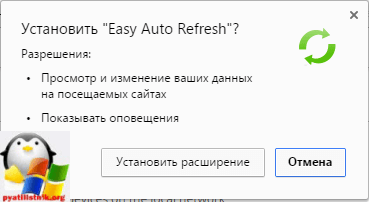
After a few seconds, you will see this cyclic arrow icon in the upper right corner, click on it and the auto refresh chrome extension will open and you will have a timer in seconds and two Start and Stop buttons. We set the required time and launch it.

As soon as the browser page's automatic refresh time approaches, the countdown timer will begin.
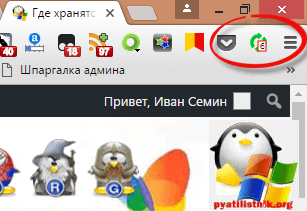
The second similar extension is called Auto refresh. You can also find it in the Google store.
Click install Auto refresh.
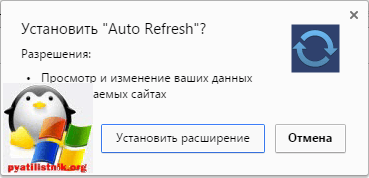
After installation, you will see this icon in the form of blue arrows.

You also give it an interval in seconds or minutes, and click Start. After which the browser page begins to automatically refresh.
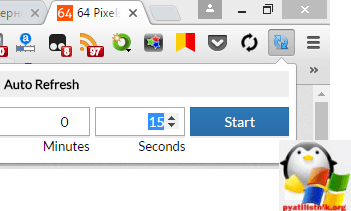
I think everything is clear with Google Chrome, let's move on to Opera.
Automatic page refresh in opera
Earlier opera browser was my favorite, but it died on version 12.17, and after that it turned into a complete mess. It used to have built-in functionality under the hood for auto-updating pages, it looked like this. You selected the desired page, right-clicked on it and from the context menu selected Refresh every > set interval
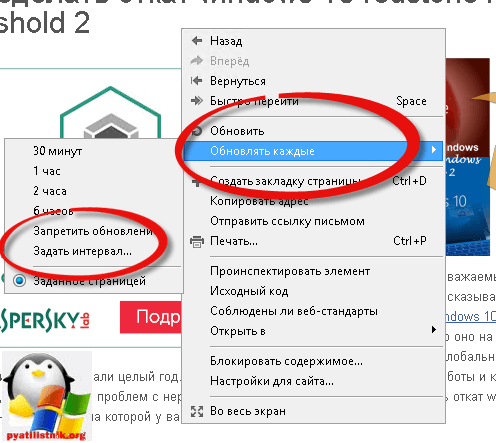
And here it’s not a tricky thing, we set minutes or seconds and that’s it.
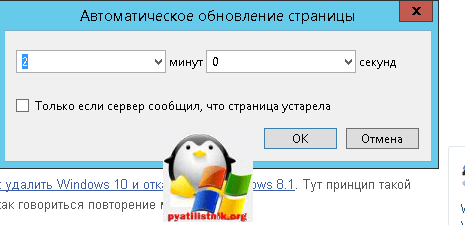
This functionality is not available in modern versions of opera, if you are interested, download version opera 12.17
In modern versions of the browser, you can also install an additional extension. It's called Download Chrome Extension. Thanks to this extension, you can now install various plugins from Google Chrome in Opera by adding it.
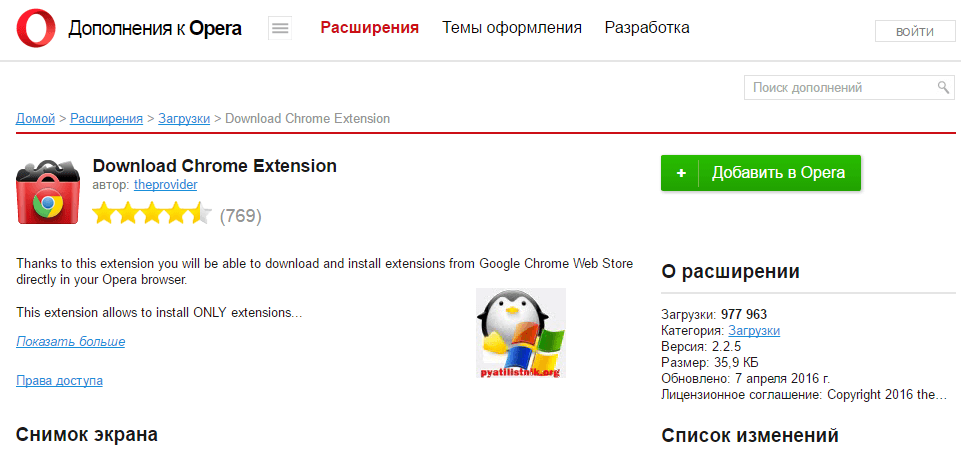
You have it in extensions.
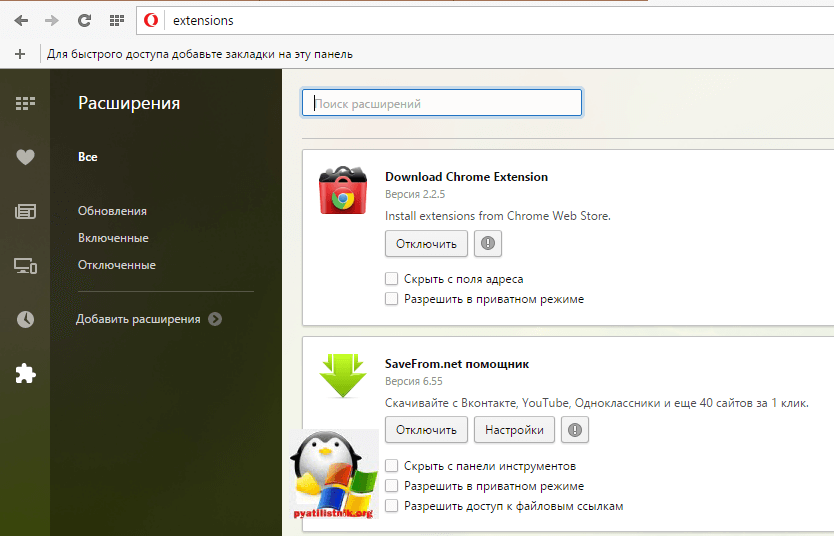
As soon as you click install in the Google store, you will have a verification status there, then in Opera go to the extensions tab and click install there

After which you will be able to automatically update the page in Opera.
Automatic page refresh in Mozilla Firefox
Well, let’s consider automatic page refresh in the Mozilla Firefox browser, we won’t offend the little fox. As with the previous versions, there are no built-in functions, but there are also extensions that we will use. This plugin is called ReloadEvery.
To install it, press the settings button Mozilla Firefox> Add-ons

In the search bar, enter ReloadEvery, and then install.