How to make the easiest program. Quick creation of portable programs
Good day, dear friends, blog visitors and acquaintances. In this article I will tell you how to create a portable version of any program. Before we start creating these programs, let's figure out what the portable version of the program is.
From English portable is translated as (portable), such versions of programs do not require installation and can be launched from anywhere. Either external drive, flash drive and so on...
And also, these programs are not registered in the system and thus do not clutter it. As you can see, the advantage of these programs is quite significant.
If you have a flash drive, you can add portable versions to it - versions of all those programs that you constantly use, thanks to this they will be available on any computer.
That is, all you have to do is insert it into another computer and run the program you need directly from the flash drive; you don’t need to install it anywhere.
To create a portable version of the programs, we will use the Cameyo program.
Using the program:
Download the program from this link, after downloading, run the executive file, in the window that appears, select the first Cameyo item and click OK.
The main window of the program will open in front of us; registration is not necessary to work with it, but it provides a number of advantages.
In particular, you will get access to a library of ready-made portable versions of various programs, and you will also have the opportunity to create portable versions of programs online.
Registration in the program:
To register in the system, fill out this form registration, I also advise you to uncheck this box, then you will not receive news from the developers of this program.
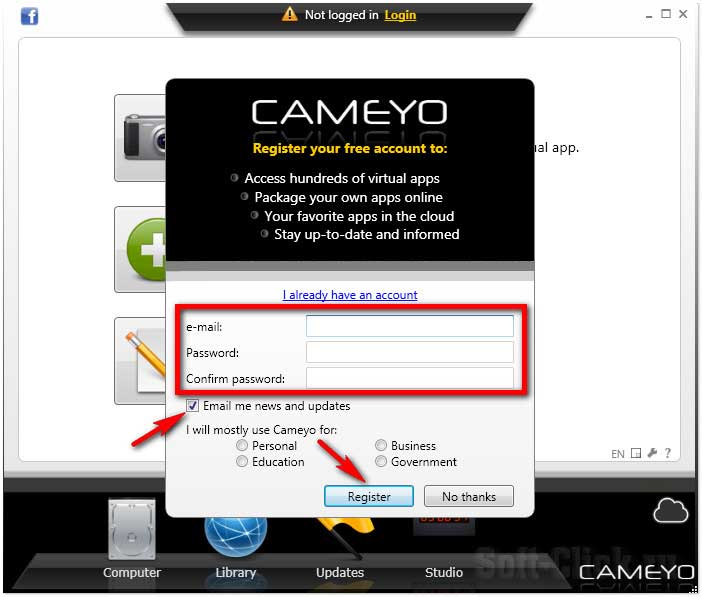
Then go to your Mailbox, (the letter may end up in spam), click on the link ( To activate your account, please click here), thereby activating your account and returning to the program again.
Installing programs for use in the portable version:
After this, we install on the computer the program for which we want to create a portable version, that is, at the time of creating the portable version of a particular program, it should not be installed on the system.
If it is installed, then simply remove it and scan the system with Cameyo. After we install the program we need, we need to scan the system again with the same Cameyo program.
She checks everything again and notices that since the last scan a new program, this is the program that will be used to create the portable version.
Then the assembly itself takes place and as a result we get a portable version of the program we need. But before you launch the Cameyo program, close all programs on your PC as much as possible.
Ideally, you should only have the Cameyo program open, otherwise when scanning, the Cameyo program may shovel extra files into its portable version.
Creating portable versions of programs:
Click on the button with the image of the camera, after which the system scanning process will begin, this will take some time.
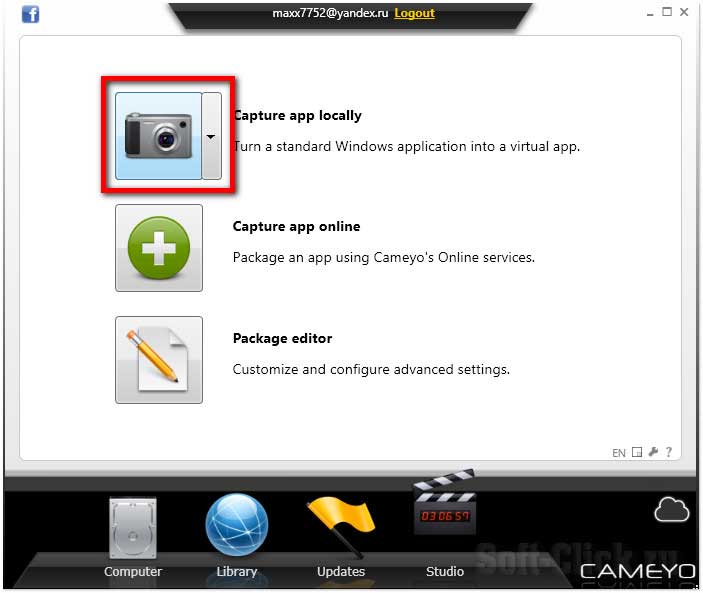
After scanning, in the lower right corner we see the following message, which tells us that we can proceed directly to installing the program itself. At the same time, we do not close this program window.
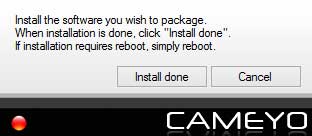
Now we install the program, portable, the version of which we want to get as output. In this case, I will install the AusLogicsBoostSpeed program, you can download it. We launch the installer and install the program in the standard way.
When installing any program, create shortcuts on the desktop, otherwise problems may arise when creating a portable version.
After we have installed the program we need on the PC and created a shortcut on the desktop, click on the Install done button.
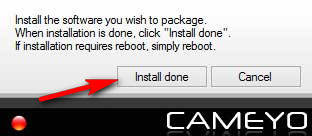
The program rescans the system and then begins creating a portable version. Again, you need to be patient and wait a little.
Well, that’s all, our portable version of the program has been created. In order to open the folder with our program, click on the link in the window that opens.
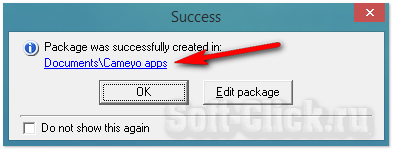
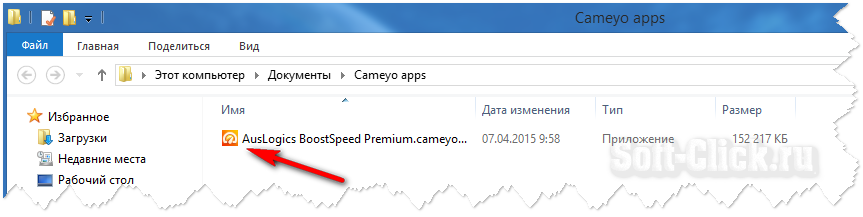
Now this program You can copy it to a flash drive and run it from any computer without installing it on the system.
You can also edit the created portable version for yourself by clicking on the Edit package button. Here you can edit the parameters of the executable file itself, where the program settings will be stored, where it will be loaded for launch, and so on...
But in fact, all the settings here are set as they should be and, in most cases, you don’t have to change anything.
Ready-made portable versions of programs:
Click on the Library button.
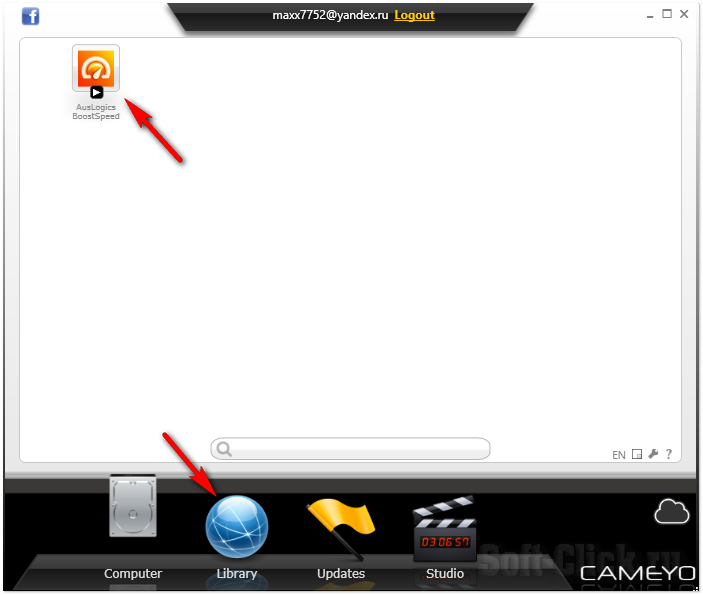
Ready-made portable versions of programs are located here, that is, you can use the search and find the program you need.
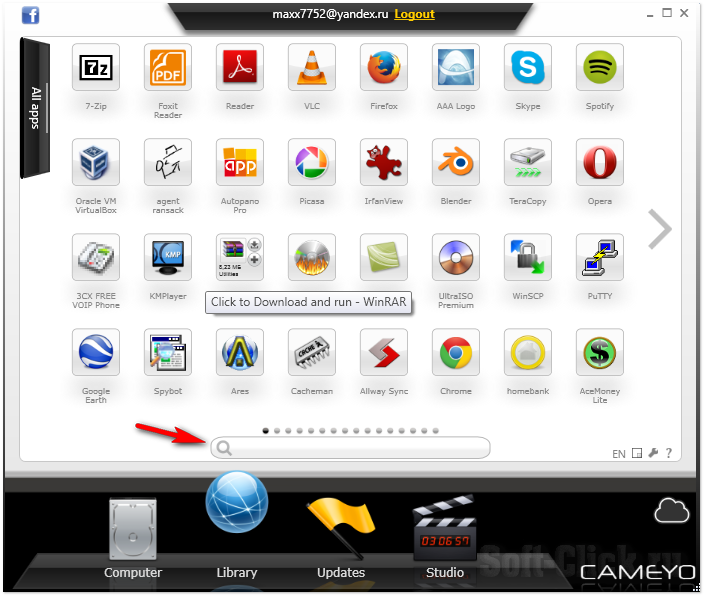
After searching, download the program to your PC; after downloading, it will appear in the first section of the Cameyo program. In order to see where the program file itself is located, click on it right click mouse and select Explore on disk.
That's all, now you know how to create a portable version of any program, subscribe to blog updates, comment, bye everyone!!!
Sincerely,
Everyone could already appreciate the convenience of Portable soft; many people like it more for some personal reasons.
But the most important reasons in my opinion:
? There is no need to install soft and thereby clog up the system and registry
? Ability to store and use Portable soft on an external flash drive
? Your Portable soft is always with you on a flash drive, and you can use it anywhere if you have USB ports on your computer
? Use at work where it is not desirable or impossible to install soft, or there are not enough resources for this
? Cheapness and sufficiently large capacity of flash drives on which you can store your favorite programs
Finding Portable versions of almost all popular programs is not very difficult now, but what to do if you use some rare or specific software? The answer suggests itself - do it yourself.
Let's look at the step-by-step creation of a portable version of the program Firefox 3.0.6
Download the program distribution from the offsite.
To create portable we need a program, we use it.
So, let's begin.
Unpack the program archive Thinstall Virtualization Suite to any folder. Run Setup capture.exe.
We take the first snapshot of the system before installing the program. Click Start. To create a portable, Thinstall compares snapshots of the system before and after installation.
We leave everything by default, scan drive C and all registry branches. Click Pre-install Scan.
The scanning process takes some time, wait for the following window to appear:
Do not close the window, minimize everything and proceed to installation Firefox.
Follow the instructions on the screen to complete the installation.
Launch and configure firefox.
That’s it, the program is installed and configured, we return to the previously hidden window and scan the system for changes with Thinstall. Click Post-install scan.
Select the main exe file that will launch the program:
Select Mozilla Firefox.exe and click Continue >>
All changes will be saved in the folder with the Thinstall program:
The changes have been saved, let's continue:
The folder with the program, all changes and the bat file is here:
C:\Thinstall Virtualization Suite 3.358 portable\Captures\Mozilla Firefox (3.0.6)\
Having finished cleaning, look at the changes in the registry in the following files:
HKEY_CURRENT_USER.txt
HKEY_LOCAL_MACHINE.txt
HKEY_USERS.txt
And we delete from there everything that does not concern Firefox. We make sure that there are no extra spaces left - otherwise portable will not compile.
Section – responsible for file compression. Compression/decompression will consume system resources.
CompressionType=None
;CompressionType=Fast
Section – is responsible for isolating the program from the real environment. WriteCopy – means that all changes from the program will be saved in the program folder. Merged – all changes will remain in the system.
;DirectoryIsolationMode=WriteCopy
DirectoryIsolationMode=Merged
SandboxName – the name of the sandbox (container) – the name of the folder in which all changes from the created portable program will be saved. By default this is the folder C:\Documents and Settings\username\Application Data\Thinstall. By the way, if you already use portable programs, take a look at this folder - you will find a lot of garbage there - not very convenient.
Option SandboxPath specifies the path to create the Sandbox folder; usually this option is not present in the Package.ini file; by default, Sandbox is created in the C:\Documents and Settings\User\Application Data\Thinstall folder.
In order for Sandbox to be created in the folder with the portable program file, specify SandboxPath=. in the section, for example, immediately after the description of the SandboxPath option.
This is much more convenient than searching for these files in Documents and Settings.
And finally, the final action - run build.bat and get the portable program in the folder bin.
We test the obtained result for its “portability”. If necessary, return files and settings from a previously saved archive (Captures\Mozilla Firefox (3.0.6)\) and create portable again.
PS. It is best to carry out all your experiments on a “virgin” system, preferably on virtual machine (VMWare VirtualBox). Latest program free. Building portable software on a virtual machine will allow you to avoid the unpleasant consequences of messing up your operating system and the less garbage there will be in your build.
Make your programs portable!
THERE ARE TWO WAYS:
1 .Most simple - with archiver WinRAR.
2 .Using the program Thinstall Virtualization Suite.
Who cares?
Creating a portable computer in WinRAR.
**************************
How to make a Portable program.
This is probably the easiest way regular application, make a portable version of the program that will be launched from a flash drive or other removable media, does not require any rights in the system and does not make changes to the system registry. A lot of portable software was created using Thinstall Virtualization. To begin with, take a “clean” system into which the application virtualization program Thinstall Virtualization Suite is installed. You can download the Russian version here :
Deposit
Letitbit
Rapida
direct link
Archive size 4.8MB
And so, we downloaded and installed it on a “clean” system. Now we run the Thinstall Virtualization program, select which disk to scan (usually C) and wait for the program to finish scanning the system. Thinstall Virtualization takes a snapshot of the system before installing the application that we will port.
After that, we install the program, a portable version of which we want to receive. We install the crack if necessary, enter the registration key, install if patches, cracks are required, and if a reboot is needed, reboot.
Without starting installed program In Thinstall Virtualization, click the “Next” button and scan the system a second time, and we see this window. We get a “snapshot” of the system after installing the ported program.
Click “Next” again, the program completes its work and closes. After that, we follow the path - My computer / drive C / Program Files / VMware North Star / Captures / Find the folder with the installed program, in it click on the file build.bat
We have another folder called bin, go into it and see our application already in Portable version.
It is worth noting that not all programs can be ported this way; for example, antiviruses will not work. From experience, I can say that out of 10 programs, 7-8 turn out to be quite functional.
So, try it. Good luck!
P.S Where to get a “clean” system. It can help you with this free program VirtualBox. A program for simultaneously running several virtual operating systems on a computer. VIRTUALBOX allows you to install and run several operating systems on one computer, including 64-bit ones. Here is one of these guest systems and can be used as a “pure” one only for the production of portable programs .
You can download it from the program website virtualbox.org or from the link below.
Direct link VIRTUALBOX
Who doesn't you can close immediately.
| Categories: | |
=========================================
INSTRUCTIONS (in English, but everything is clear...)
Porting the application using VMWare ThinApp
Many Windows applications can be made portable using VMware ThinApp, with the following exceptions:
Applications that require installation of device drivers are not supported. The application will work if the required drivers are pre-installed on the system;
Applications with hardware copy protection are not supported. ThinApp emulates only some hardware properties (for example, serial numbers devices; emulation of ethernet MAC address, CPUID and other properties is not supported).
To port we need 3 things:
1. VMWare ThinApp itself (there is a paid one and free version)
2. What we will dissect
3. A computer on which the program from step 2 was not installed
In general, the manual recommends that all operations for porting certain programs be done on a “bare” virtual machine, so that after the process is completed, you can roll back the virtual machine to a snapshot taken in advance, thereby again obtaining a clean, uncluttered axis.
As a test subject, I chose the fast and free defragmenter Auslogics Disk Defrag. Whether you consider this an advertisement or not is your right; I am pleased with its speed of operation, compared to the standard Windows one. (Actually, Auslogics previously published 2 versions of the defrager, already ported and with an installer, now something installable)
And so, let's begin the process. The whole process can be divided into several stages.
1. Launch ThinApp and perform an initial system scan. In this case, it is recommended to turn off antivirus software to avoid garbage access to the disk. third party programs. More on this below.
2. Installation of the target program and its configuration (configuration for maximum clarification of the system paths used).
3. Re-scan the system for changes after step 2
4. A little tweaking of the project before the final build
5. Building the application.
As you can see, there is nothing tricky. Well, before starting, it’s worth dwelling on point 1 and point 2 in more detail.
Point 2 - Why configure the program if it can be done later? The fact is that when setting up programs, they really like to save their data in the most secret corners operating system, of which the latter has plenty. So, not all programmers make sure that during installation all the necessary paths for their brainchild are created. Accordingly, when you port a program that is initially destined to work only after being installed on the system, it may not create all the paths it needs for subsequent work. Naturally, VMWare also does not have telepathy and cannot predict everything in the world. In short, at the end we get a program that seems to be ported in all respects, but with missing paths. There are at least a couple of ways the situation could develop. Firstly, all the settings are saved along standard paths on the computer where the initial setup of our program takes place, secondly, a mountain of errors begins to pour in and everything turns into a glitchy hell. So it goes.
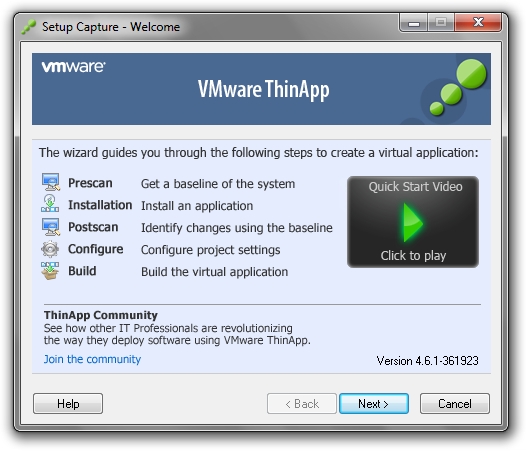
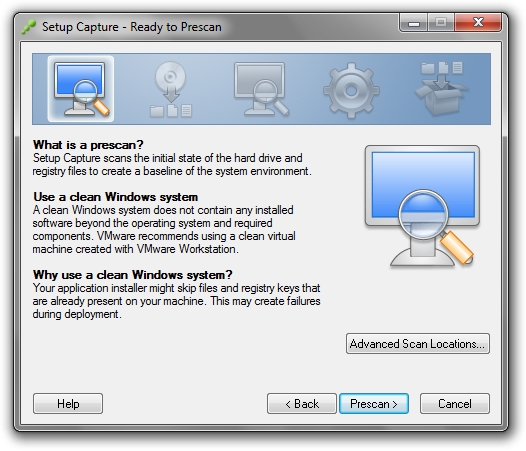
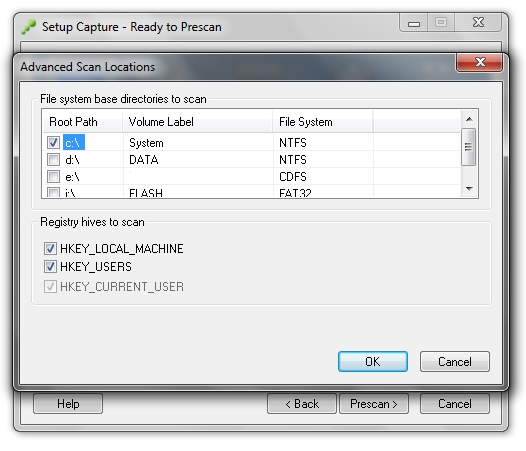
Accordingly, we select that hard drive/flash drive/floppy disk/punched card or where do you place the test subject? Select all the registry sections that are located under the media selection window at once - it won’t get any worse.
Click OK and boldly press on Prescan.
In this note I will do short review programs designed for .
I will soon record a more detailed video on working in one of the applications listed here.
So, as in most cases, there are both paid and free versions of such programs. I'll talk about five programs that allow you to create portable applications.
And I’ll start, perhaps, with the most powerful and functional program in this class.
VMware ThinApp
This program was developed specifically for IT specialists, so it has very powerful tools. Initially, it was designed to separate programs and applications installed on a computer from the operating system so that programs can be transferred from one computer to another without installing them. And as you understand, this is what we need, since in essence we get programs independent of the operating system, that is, portable.
But this program has a significant drawback - it is paid, although you cannot simply buy it, since it is not sold separately, but is included in a software package intended primarily for companies.
In any case, the program can be used for two months for free, since that is how long it lasts (60 days). trial period. You can download the program from the official website - http://www.vmware.com
Enigma Virtual Box
The undoubted advantage of the Enigma Virtual Box program is that it is free and available in Russian. Its rather simple and ascetic interface can also be called a plus, but... this program works a little differently than other applications. It does not scan the system before and after installing the program to determine which program files are needed for it to work. The user must add these connections himself. That is, the user needs to specify the executable file of the application, and then add it to a special list additional files or folders that the application uses. Not everyone will be able to figure out this issue on their own, which means the program will be useful to experienced users rather than to beginners.
Evalaze
And the final program in this short review is Evalaze.
The program has two versions - the full version for money, and the stripped-down version for free.
The heavily stripped down, but free version is quite suitable for creating stand-alone, i.e. portable programs. It works, that is, it scans the state of the system before and after installing and launching the program of interest to us. In general, it is quite a worthwhile application.
Well, in conclusion, I would like to cite two sites where you can find hundreds of already created portable versions of well-known programs and applications:
PortableApps.com is one of the most popular portable app libraries;
WinPenPack.com - the site offers many portable applications and it is possible to switch the site language to Russian.
